Last updated on June 9th, 2022 at 05:03 am
MS Outlook has gained the trust of its users due to its many features and benefits that anyone can enjoy with an email ID. You are wrong to think you need a Microsoft account ID in order to use Outlook. Outlook supports most email addresses and offers the same features and benefits as a professional Exchange Server account of Microsoft 365.
Yahoo Mail is still the most popular email service, which many people use. It is third behind Apple Mail and Gmail. You don’t need to log in to the web browser every time you login to your Yahoo account. You can also add your Yahoo account to Outlook and get access to your email easily.
Setup Yahoo Mail in Outlook 2019/2016
Configuring Yahoo mail in Outlook is the same as any other IMAP/POP account.
To enable 2-factor authentication in your Yahoo account, you will need to create an application password for configuration purposes. Log in to your Yahoo account and click on the Account Info. Next, go to the Account Security. Next, click Generate an app password. Click on Generate to select Outlook desktop option.
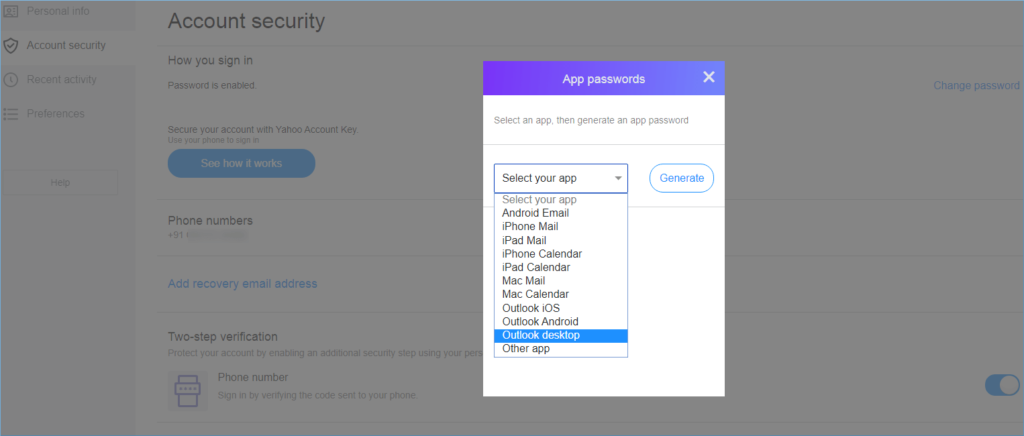
Save the password generated for configuration purposes.
Yahoo mail uses the IMAP protocol so it is important to know which incoming and outgoing servers Yahoo mail uses.
Start Outlook and click File.
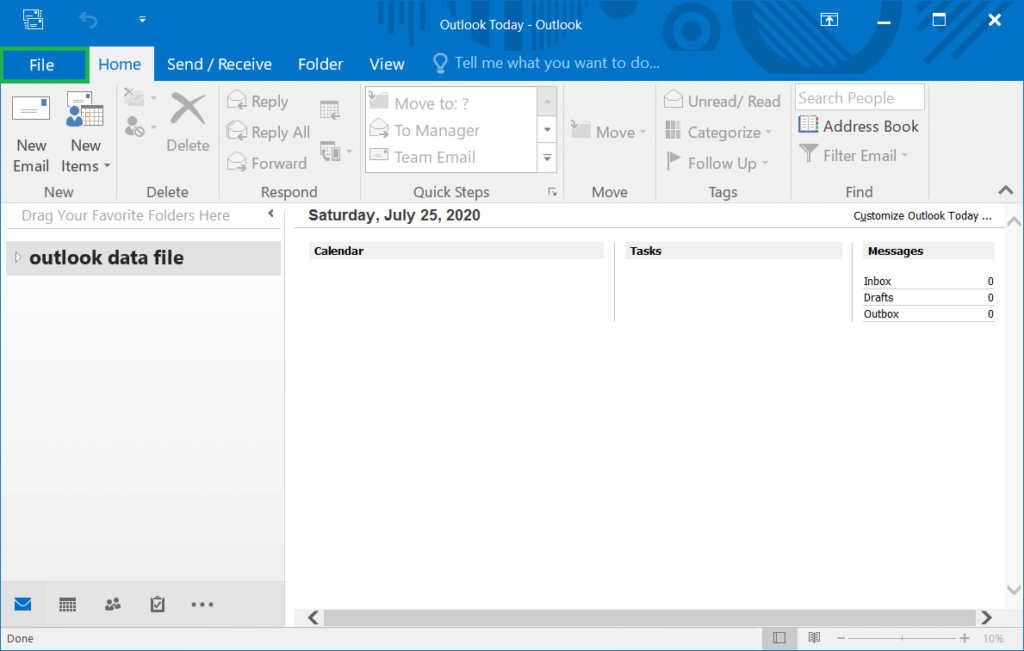
Click on the Create Account button.
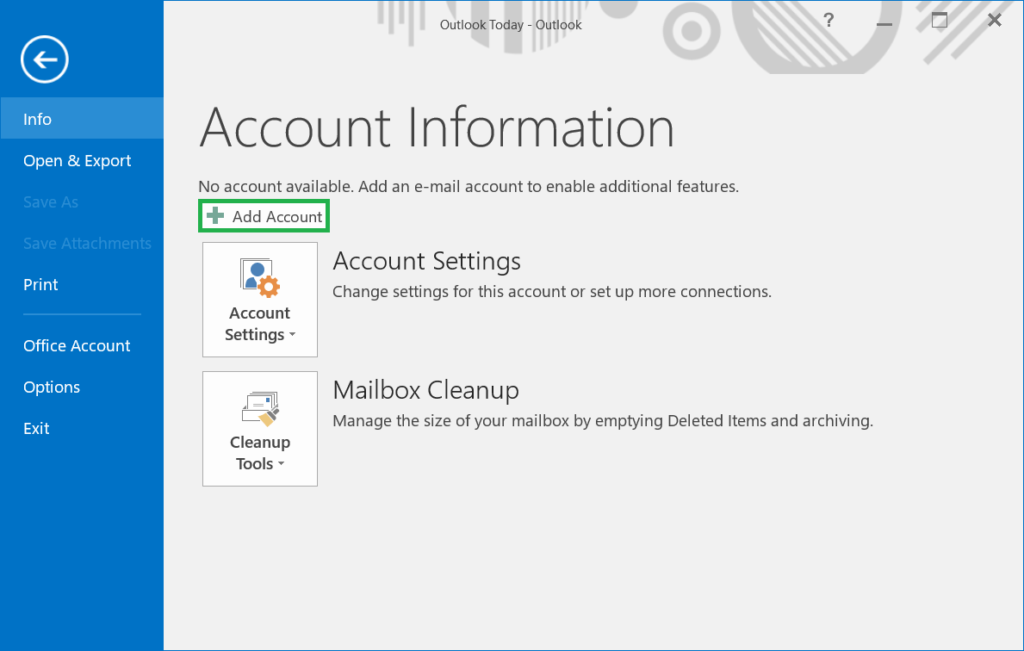
Select the second option’Manual configuration or additional server types‘ and then click Next.
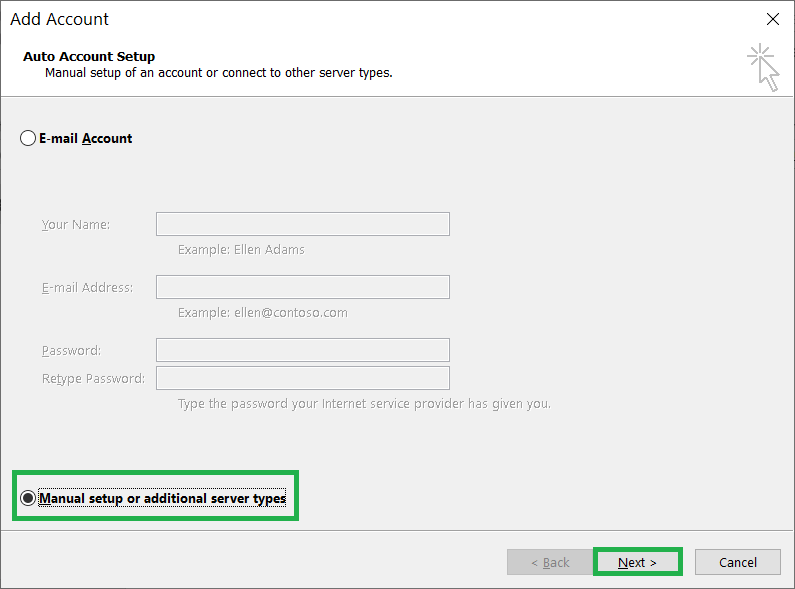
Select the option’IMAP‘ and then click Next.
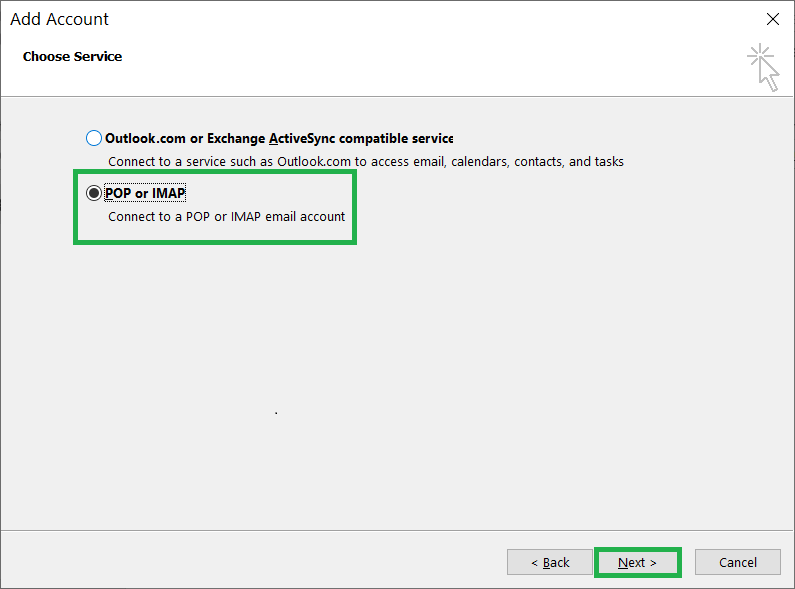
You will need to enter all information about your Yahoo account in the Add account wizard. Enter your name, email address and password. Click Next.
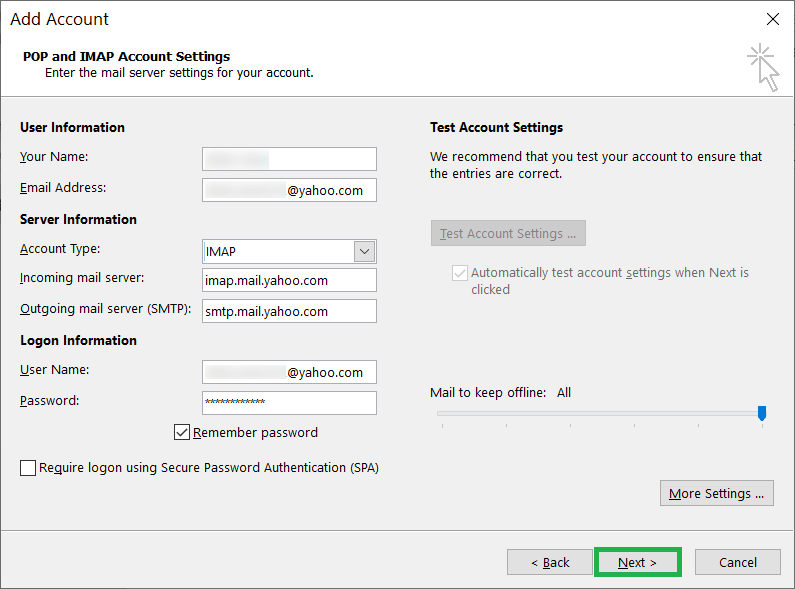
Outlook will authenticate the connection to Yahoo mail. Outlook will first log on to the incoming mail server, then send a test message.
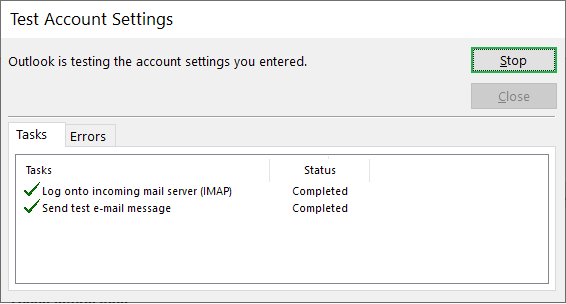
The new Yahoo account can be viewed in Outlook, including all its folders.
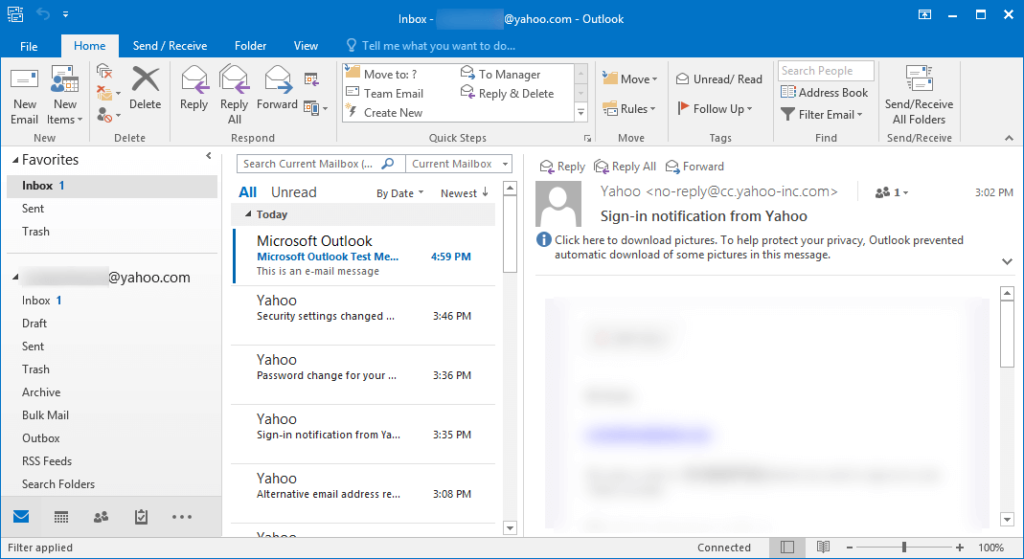
IMAP settings for Yahoo accounts
Because it supports 2-way sync, the IMAP settings are the best choice to connect with Outlook. All changes made to Yahoo accounts reflect on Outlook, even if they were made on remote computers.
Select the Additional Settings option in the Add account wizard. Next, switch to the Tab . Check the box saying My outgoing mail server (SMTP), requires authentication and choose the option Use the same settings as my incoming email server.
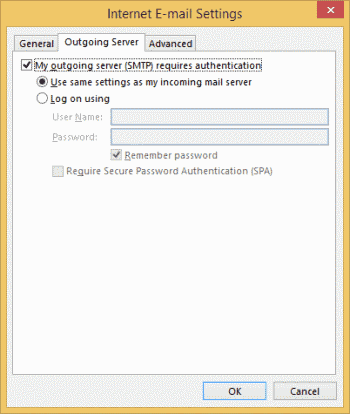
Switch to the Advanced Tab and add the following information for the incoming and outgoing mail servers.
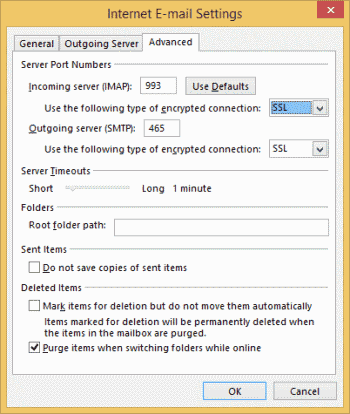
IMAP Server for Incoming Mail
- Server – Imap.mail.yahoo.com
- Port – 993
- Use this type of encrypted connection: SSL
Server for Outgoing Mail (SMTP)
- Server – Smtp.mail.yahoo.com
- Port – 465/587
- Requires SSL. Yes
- Requires authentication – Yes
Yahoo Mail’s limitations for email communication
Yahoo has been providing its services to users for over two decades. However, other email services such as Gmail have grown rapidly. Yahoo offers a great interface with better storage but there are many limitations that can hinder the user experience.
Unwanted advertisements
You are reading your Yahoo mail and accessing your Yahoo Inbox when suddenly an ad appears. Yahoo displays multiple ads on the banner, at bottom, and left-hand sides. Yahoo users don’t like it and want to delete Yahoo email.
In the email, there used to be a save button. Yahoo has since removed the save button and the email’s importance has been reduced. Users can no longer save important emails.
No enterprise-level features
Yahoo mail is an email server that’s simple and does not have the cool features of Outlook. It is not compatible with other applications.
Conclusion
Once you have set up Yahoo Mail with Outlook 2016 and Outlook 2019, you can start using it to improve your business. You should know that Yahoo is not an email manager for professional organizations. Outlook can manage all professional emails associated to any domain, on-premises and cloud.
The professional Yahoo to PST Converter software can also be used to move from Yahoo’s email client to Outlook. It supports all IMAP-based email accounts and extracts their mailboxes. You can later apply filters and save messages, attachments, contacts, and calendar. PST files are default Outlook data files. You can import them in any Outlook version.
You can now migrate all of your Yahoo accounts to Outlook with the same professional software. This allows you to reap the benefits of Outlook while not losing any of your Yahoo email information.
