Last updated on February 24th, 2023 at 12:31 pm
If you’re looking to migrate Yahoo mail to Office 365, you can employ a variety of methods. This article we will discuss the most common method of migration and also the most effective alternative. Read the entire article to successfully migrate your Yahoo mailbox with ease.
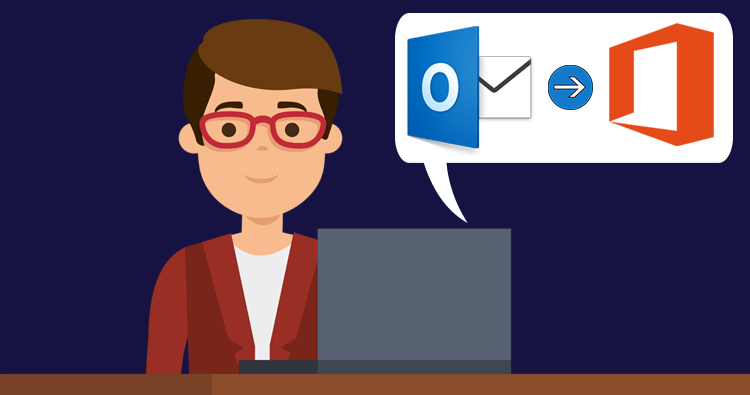
Introduction
In the discussion of email service providers, one of the most commonly used brands can be Yahoo Mail. This is an email provider which provides the most up-to-date features. This email client is appropriate for professional, personal, and for business use. With regard to security, it’s a safe, secure and reliable email application.
Microsoft Office 365 can be described as the internet-based Office suite that comes with all Microsoft applications, including Word, Excel, PowerPoint, Outlook, etc. It is based with cloud storage, so you are able to access your data almost anywhere with the login credentials. We will now discover how to transfer Yahoo Mail to Office 365. However, before you do that you should know the motivations behind moving your data.
Why do User Transfer their Yahoo Mail to Office 365
Even though Yahoo mail is a top email service however, you must transfer your email data into Office 365. There is no doubt that Office 365 provides more advantages that Yahoo mail. The top reasons for Yahoo mail migrations are listed below.
- Yahoo Mail does not provide users with the same productivity tools like Office 365 does. So, you must move emails from Yahoo Mail to Outlook 365 to use these Office Suite applications.
- Yahoo has not been able to offer advanced features that would meet the demands of users. It is therefore recommended to upgrade over to Office 365. It allows you to manage your data with ease.
- Concerning the security of data, Office 365 is more secure as a data storage service than Yahoo Mail. It’s one of the primary reasons that drive the majority of users to move to Office 365 from Yahoo in favor of Office 365.
The reasons above lead many users to transfer their email data to Yahoo and to Office 365. Now is the time to find out how to move email from Yahoo Mail to Outlook or Office 365?
How to Migrate Yahoo Mail to Office 365
Once we understand the rationale behind the migration of Yahoo into Office 365, we should know how to transfer the information. The entire procedure to export Yahoo Mail to Office 365 is comprised of three steps. You must complete these steps in order to ensure a successful transfer.
- Add a Yahoo account to Outlook Application.
- Export Yahoo Mailbox to Outlook PST File
- Upload PST File to Office 365
Step 1: Add Yahoo Account to Outlook Application
- Log in your Yahoo account and turn on the sign-in process that is less secure.
- Then, open the MS Outlook application in your system.
- Select the File button and then click the Add Account button.
- Then, select the Manual setup or other servers option, and then click Next.
- Select the IMAP or POP type of account, then click next to continue.
- Now, you can fill in all the necessary IMAP and POP accounts Include the following description in the Server Information field .
- Account Type: IMAP
- The Mail server that is incoming: mail.yahoo.com
- Outgoing Mail Server (SMTP): mail.yahoo.com
- Then, click next to Further Settings button, and then select the Outgoing Server. Then, you can enable the outgoing server that requires authentication.
- On the Advanced tab, fill in the server port information in the manner described below.
- Incoming Server (IMAP): 993 or 143
- Incoming Server Encrypted Connection: SSL
- Outgoing Server (SMTP): 465 or 587
- Outgoing Server Encrypted Connection: TLS
- Make sure you click “OK” for saving the changes. Clicking next. Add Account window. Outlook will confirm the details and then set up your Yahoo account.
- Start your Outlook application. You’ll see all the items in your Yahoo mailbox items within Outlook.
Step 2: Export Yahoo Mailbox to Outlook PST File
After establishing your Yahoo account in Outlook ,The next step is to convert the contents of your Yahoo email to Outlook PST file. This is the next step to transfer your Yahoo email in Office 365. Follow the steps below to make an archive of your mailbox using PST.
- Start your Outlook app then click File.
- Once you have done that, go to the Open and Export tab, and then click on the Import/Export tab.
- Within the Import and Export wizard, choose an Export to the file option, then press the Next button..
- Once you have done that, select next the Outlook Data file (.pst) option, and then click Next.
- Select the folder for your mailbox that you would like to export, and then proceed.
- Then, select your destination directory and then click the Finish button.
- You have now transferred your Yahoo mailbox to PST file.
Step 3: Upload PST File to Office 365
The last step in migrating Yahoo mail into Office 365 is to upload the PST file to Office 365. There are a variety of ways in that one can transfer PST files. These are the most popular ways to do it.
#1. The Network Upload method – In this technique it is used to use Azure AzCopy and execute the process in multiple stages for the complete migration. This method is a typical procedure that does not require any third-party tools.
#2. Drive Shipping Method – The drive shipping method needs the Import Tool created in conjunction with Office 365. It’s a different method that is manual for PST transfer into Office 365.
#3. Third Party Tool: The most efficient and reliable option is to utilize to use the PST for Office 365 tool. It assists you in transferring to Office 365 your PST files without requiring long and complicated manual procedures.
The complete process to transfer Yahoo Mail to Office 365 comprises the following steps. You must follow all the steps above to transfer your information. While the traditional approach is effective, it comes with numerous limitations.
Drawbacks of Manual Methods
The manual method allows users to transfer Yahoo mail in Office 365 without using any third-party application. This saves you cash. However, there are numerous limitations to manual methods that render them unsuitable for the majority of users. Let’s look at the primary disadvantages.
- It’s a lengthy and complex process. Thus, the majority of users who are not tech-savvy are unable to set up Yahoo mail on outlook365.
- Because the migration involves multiple steps, the possibilities of corruption of files are extremely high. It is possible that you will damage your files.
- The steps for importing your data can alter with every update to Outlook or Office 365.
With these issues in mind, we present the most efficient method to import Yahoo emails into Office 365 effortlessly and efficiently.
Best Software to Export Yahoo Emails to Office 365
Yahoo Mail to Office 365 Migration Tool is the best solution to transfer Yahoo mailbox into Office 365. It’s the fastest, reliable, secure and efficient method to transfer your entire mailbox information. By using this method, it is not necessary to be able to go through the lengthy manual procedures. The migration of your mailbox is only a few steps. So, even the newest users are able to easily export their information. It is, in general, the most beneficial choice for all users.
Conclusion
After you’ve been through the entire process to move Yahoo Mail to Office 365. The process is comprised of three steps you have to follow in order. Due to the complexity, many people prefer an automatic method over the traditional method. Yahoo Mail to Office 365 Migration Tool is the best tool to transfer your Yahoo mailbox to Office 365 account.
