Last updated on June 9th, 2022 at 04:53 am
Summary: In this blog we’ve attempted to collect all the information we can find concerning QuickBooks Company File Repair. The QuickBooks Company File (QBW) may become corrupted due various reasons, including the size of the file, inadvertent shutdown of the system or virus attack, for example. This blog will discuss the possibilities for the QuickBooks corrupted company file and how to find out about the signs (symptoms) and how you can avoid this occurring. Additionally, it outlines the way in which corruption in QBW files can be repaired by using free and professionally-developed QuickBooks File Repair tools.
If you’ve used QuickBooks for long enough and know what it is, you’ll realize that it’s a accounting software for businesses designed by Intuit and targets small and medium-sized companies as its primary target market. QuickBooks provides on-premise and cloud-based accounting that makes managing and paying bills as well as payroll processes more efficient. For entrepreneurs who are professionals or small in size, QuickBooks is the go-to software to manage their financial operations easily. What makes this kind of performance possible? A solid database, of course!
The database of Intuit that is behind QuickBooks is extremely efficient to handle the pressures of business and ever-growing demands. But, as with all databases, it’s susceptible to issues occasionally. Incorrect data within QuickBooks Company File is a frequent issue for users. In the event of a corrupted QBW file is not able to be opened or utilized until it has been repaired.
How can you spot corruption In QuickBooks Company file?
To determine the time to fix an QBW file, it’s essential to determine if there is any corruption in the file.
Below are some issues you could face because of corruption of the QuickBooks Company File:
- Errors that include “A issue with the data stops QuickBooks from running” within the Verify Data Utility or “Verify Target that minor values don’t match the significant” either on the screen, or within your Qbwin.log file.
- The system abruptly shut down QuickBooks while it was trying to backup or erase the transaction.
- Poor reports, such as Balance Sheets in which the total assets aren’t in line with the total equity and liabilities. .
- Incorrect transactions and entries from Lists.
- Account names that are preceded by an Asterisk (*), that are created in QuickBooks due to the fact that the accounts were not present.
- QuickBooks slowing down, and operations take longer to complete.longer than usual
- Bills paid and invoices which show as unpaid
- Transaction History indicates an unbalanced balance.
- When you open the Send Feedback Online > Bug Report window , you see an HTML code.
Damage to data caused by data corruption in Quickbooks is a variety of kinds and types However, what’s important to remember is that anything that makes appearance of the data appear odd could indicate QuickBooks corruption.
Causes of QuickBooks Company Data File Corruption
If you’ve learned to detect problems in your QuickBooks database The next step is to find out what is causing QuickBooks corrupted data. This can lend a assistance in completing QuickBooks Company File Repair.
Some of the common causes for damage to data as well as loss of data of QuickBooks QuickBooks are:
- It is the QuickBooks database file size is expanding over its limit of 200MB (for QuickBooks Pro) or 500 millibytes (for QuickBooks Enterprise).
- Insufficient resources such as RAM Virtual Memory, network routers, interface cards, network cables, etc.
- The sudden surge in power or drop can have the potential to destroy the entire hard drive, when you don’t have the adequate UPS.
- Incorrect shutdown of the system due to technical reasons or any other reason can cause QuickBooks corrupting the QuickBooks database.
- The virus attacks the hard drive where databases are stored.
- The development of bad areas on the hard drive in which the database is kept .
While the causes may be classified into the categories mentioned above however, it is essential to keep in mind that there could be additional reasons that are not known and causes of QuickBooks corrupted databases.
How do you fix corruption within QuickBooks Company File?
A damaged QBW files can easily be fixed manually, with the help of free tools or with the assistance of an expert QuickBooks Company File Repair software.
Method 1: Manuel Method to Repair QuickBooks Company File
It is possible to repair the QBW file using Verify and Rebuild Data tool by following the steps:
- Open the data file, then sign in as an administrator.
- Choose to switch on the single user mode and then begin verification of data by selecting File > Utility Tools and then Verify data.
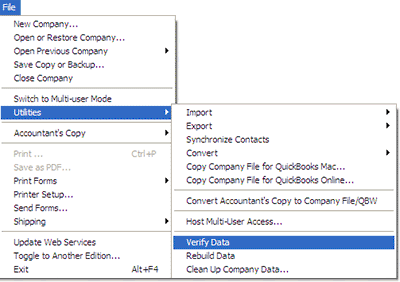
The verification process can take some time , depending upon the amount of data. If the process is too long or is not completely complete, it is recommended to make a complete rebuild of the file in the following manner:
- Create a local copy the data file downloaded from the server.
- Make sure that temporary hosting is enabled on the machine to which the file is located (if needed) and then open the file. Log-in as an administrator.
- Select the File > Utilities > Rebuild Data.
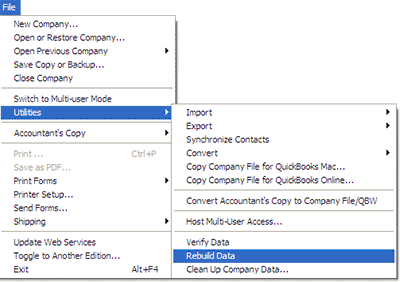
After the rebuild is completed after the rebuild is complete, you can save a copy the QBW file that has been repaired locally on your computer and also in the servers. Avoid hosting the file locally on your machine and assign your new QBW file new name as the original file.
Note: Rebuilding the entire system takes longer than the verification process. While the process is in progress ensure that you do not disrupt the operation at any price. If you can, don’t make use of the machine when the process is still running.
Method 2. – Free Tools
Although the manual method is easy to use however, it can take an extended amount of time to finish. The best option is to make use of a free QuickBooks Company File Repair tool.
Here are some well-known QBW tools for fixing files:
- Reboot.bat
Re-registers the various QuickBooks related components using Microsoft Windows.
- QuickBooks Installation Diagnostic Tool
Diagnoses and corrects a range of issues and problems, with the concentration on Microsoft’s .NET Framework.
- Part of QuickBooks Repair Tool
It solves issues that block QuickBooks from working.
- QuickBooks File Doctor
It addresses certain types of data and file corruption, Windows setup problems, and network setup issues. The complete information about this tool can be found right here.
Method 3. QuickBooks Company File Repair Software
The free tools aren’t able to fix every issue; therefore it is advised to repair QuickBooks Company Data File corruption using dependable and effective third-party Recover QuickBooks Data software such as Stellar Repair for QuickBooks(r) Software. This reliable software repair damaged QuickBooks Data (QBW) data file, and helps can recover all of the data contained in the file. It also assists in recovering information from QuickBooks backup files (QBB).
Methods to Repair damaged QuickBooks(R) Company Files with Stellar Repair for QuickBooks Software
Step 1. : Download, install, and then start Stellar Repair to QuickBooks software.
Step 2. : In the main interface window of the program then click Browseto select the corrupt company file you’d like to fix, follow with scan.
Notice: If you’re not sure of your QBW file’s location Select ‘Find’ and find the file within an exact drive.
Step 3. : Once the selected file has been scanning, a new window appears with the details of the process of scanning. Select “OK.”.
Step 4. :The software displays a preview of all the recoverable QBW file component such as Customers, the Company Employees, Vendors, and Customers.
Step 5. :For saving the repaired file as well as it’s recoverable files, click Save.
Note: To save the QBW file that you have scanned, QBW files, users will need to sign up for Stellar Repair for QuickBooks(r) Software. If you’ve already signed up for the software follow following step.
Step 6. : In the Save File window that opens you can select any of these choices:
- NEW company file (QBW): Select this option to save the restored information in a fresh company data file.
- QuickBooks backup file (QBB): Select this option if you’ve got the backup of your corrupt QBW file.
Step 7: Tap the Save button to repair the QuickBooks file you’ve chosen.
Step 8: Click “OK” when the message ‘ Repair process was completed successfully message displays.
You are now able to use the new company file, which contains all of the data that has been repaired.
End Note
After you’ve repaired QuickBooks Company File corruption, you can’t be certain it will not repeat itself. But, you can reduce the risks that lead to its occurrence and also protect your information by securing it in a better way. Here’s how:
- The best method to prevent the possibility of data loss is to make multiple backups of your data at various physical places. Make it a routine practice to ensure you always have a comprehensive back-up of all your information .
- Online backups are also highly effective. It eliminates risks that physical backups could face .
- Monitor your file’s size QuickBooks Database File and if it appears to be expanding over the limit that is healthy cut down the size by reducing its size by using the third-party software .

3 thoughts on “How to Repair QuickBooks Company Files – Free Guide”
Comments are closed.