Last updated on July 30th, 2022 at 10:55 am
Summary: When using the Shipping Manager database in QuickBooks Desktop or QuickBooks(R) Point of Sale software, the database could not function properly. It could happen because you have a Shipping Manager database has become damaged. Check out this blog for different possible causes for the issue, and how to resolve it.
If you attempt to make use of Shipping Manager in QuickBooks(R) Desktop (QBDT) or QuickBooks(R) Point of Sale (POS), the Shipping Manager database might stop working and display an error message that is a description of:
“The Shipping Manager database is older that the Shipping Manager on this PC”
Reason for QuickBooks Shipping Manager stop working
A few reasons that could stop you from using your QB Shipping Manager database from functioning are:
- Shipping Manager database has become corrupted.
- QuickBooks Desktop cannot locate the most recent Shipping Manager database
- You’re trying to connect to Shipping Manager from a POS client workstation
Solutions to fix ‘QuickBooks shipping Database Manager Has Stopped Working Error
The fix for this Database Manager stopped working issue differs based on the version of QuickBooks you’re using. Shipping Manager with QuickBooks Desktop or POS.
How to fix the issue in QuickBooks Desktop
- Check you have closed the QuickBooks(R) Desktop is closed.
- The name for the Shipping Manager folder to something else like ShippingManager_OLD.
Note: You can find the ‘Shipping Manager’ folder in the location: C:\Program Files\Common Files\Intuit\ShippingManager. For Windows (64-bit), look for the folder in the path – C:\Program Files (x86)\Common Files\Intuit\ShippingManager.
- Repair your QBDT installation.
- Start the QuickBooks Desktop program, select the File tab, then Shipping> [Courier] Shipping Options> Settings.
- Provide the your shipping details.
Check if your Shipping Manager database is working.
How to fix the issue with QuickBooks point of sale
If you’re having issues in Shipping Manager, the Shipping Manager database in QuickBooks Point of Sale (POS) Follow these steps to address the problem:
1. Name the Shipping Manager folders
- Check that you are using QBDT or QuickBooks Point of Sale software is closed.
- Make copies of Shipping Manager folders and paste them onto your Desktop.
- Then, change the name of your initial Shipping Manager folders by adding ‘.OLD” at the top of each folder.
Note: You can find the folders by navigating to the location – C:\Program Files\Common Files\Intuit\ShippingManager’. If you’re using QuickBooks(r) Desktop for Windows installation, the Shipping Manager folder is located at – C:\Program Files (x86)\Common Files\Intuit\ShippingManager.
- Fix your current POS installation to resolve any problems you encounter in the application.
- Restart your computer.
- Start QuickBooks Point of Sale, navigate to the ‘Point of Sale’ tab, then select the “Shipping Manager settings.
- Input the details of your account with the shipping manager.
Step 2 – Reinstall QuickBooks POS
Complete the removal from QuickBooks(r) POS by following these steps:
- Hold and press the keys ‘Windows’ + Together to open the Run window.
- In the window ‘Run enter Control Panel Click “OK”.
- Choose the ‘Programs & Features’ option.
- Look up your version POS you wish to install. Click to uninstall or change.
- Follow the steps in the display to complete installing the program.
- The name for the entitlement client’s folder should be changed.
- Installation of your QuickBooks(r) POS program again.
- Open the File menu Choose Preferences and then Company.
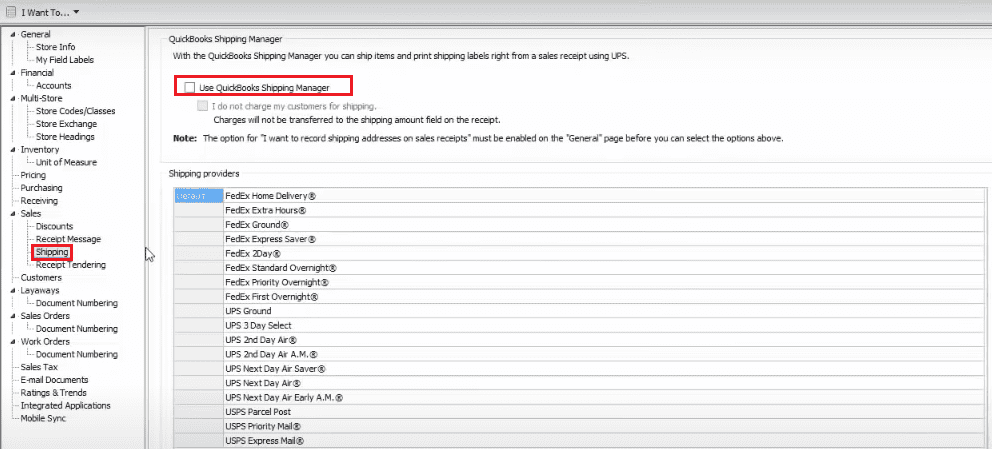
Under the menu “Sales choose Shipping. Then, uncheck the ‘Use QuickBooks Shipping Manager’, then click ‘Save’..
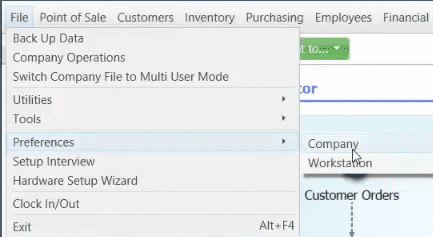
- Once again, open the shipping preferences and select the shipping manager again.
- Click the Save button.
- Click on the Point of Sales menu, then select ‘Shipping Management’ Settings.
- Enter the details of your shipping manager account.
Notice: In some cases it may not be necessary to remove the QuickBooks (r) Desktop, QuickBooks (r) Point of Sale as well as the entitlements folder. The “Shipping Manager database stopped functioning the problem by fixing it.
The Wrapping Up
This blog outlined the methods to fix the ‘Shipping manager Database stopped functioning’. If you’re not able to open the corporate file (QBW) within the QuickBooks (r) the desktop version as well as QuickBooks(r) POS because of the issue with the shipping Manager database, then you could utilize QuickBooks Data Recovery software for regaining access to your QBW. The program helps fix corrupted company files and restore all its components. It also allows recovery of the QB data stored in QBB, the backup files (QBB).
