Last updated on June 9th, 2022 at 05:00 am
MS Outlook is quite useful for professionals, and more companies are adopting the email platform because of its user-friendly interface and other features that are user-friendly. Microsoft who is constantly striving to improve Outlook and is focused on improving its offerings, is looking to eliminate all bugs that users face while using the platform for email.
There are many issues that professionals face with the use of the email service, however the most well-known problem is encountered during email exchange from an exchange server. The error message that you receive is not difficult to spot. You should have seen the following messages within your dialog window.
The -Task “Microsoft Exchange Server: Sending” was reported as error (0x8004060c) The message store has exceeded its capacity. To decrease the amount of information stored in this message store, choose a few items you no longer require and permanently erase them.’
Related Blog: How to Fix Outlook PST Error 0x80040116? – Manual Guide
-Task “Email Address – Sending and receiving” Reported error (0x8004060c) Unknown Error 8004060c.’
-Task “Microsoft Exchange Server – Receiving” Reported error (0x8004060c)”Unknown Error (0x8004060c).’
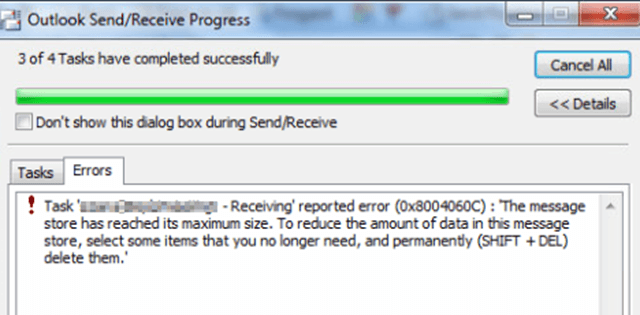
The manifestation of Outlook Error Code ‘0x8004060c while trying to Send or Receive Email’
To handle such an error, the one must either be a capable of resolving the issue on their own, or is ready to seek the help of an external program. It may be a third party software which can solve the issues in minutes, without using any algorithmic process directly from the display.
Before relying on any program to solve the issue, the user should know the cause of the error. Numerous experts suggest the following explanations to explain the reason for an error (0x8004060c):
- Corruption of OST files as a result of large file sizes.
- Technical issues in Exchange Server.
- The issue with the network can lead to a the synchronization issue that causes an error (0x8004060c).
- PST file size could have exceeded the file size limit.
Therefore, it can be concluded that no one has a reason that can be proven that could be responsible for the the error (0x8004060c). Therefore, prior to making the move to the resolution, users need to know how to deal with the problem.
How do I fix Outlook problem (0x8004060c) by Manual Method?
To fix the issue (0x8004060c) by hand, there are some fundamentals that need to be understood. This includes knowing the where registry files are located, techniques to minimize size of the OST and PST size, and the limit on file size.
The issues relating with Outlook (0x8004060c) issue can be solved in the following methods:
- Resetting the maximum capacity of mailboxes by changing registry files.
- Reduce the size of OST/PST files.
- Create new files that will archive the data that was in the old ones.
- The splitting of large files can reduce 2 GB of truncation errors.
These solutions are described in the following manner:
1. Resetting Registry Files
To increase the Outlook capacity of messages, The Windows registry limits have to be increased. In order to do this, the user needs to follow these steps:
Press Windows+R to open RUN Windows. Click OK and type regedit. to start The Registry Editor.
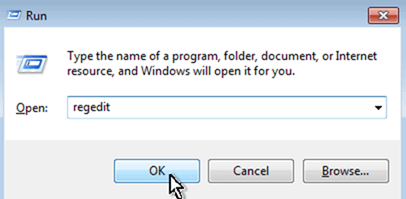
In the Windows Registry look for the next path based on the version of Outlook which is currently being installed.
For users of Standard:
-Outlook 2013: HKEY_CURRENT_USER\Software\Microsoft\Office\15.0\Outlook\PST
-Outlook 2010: HKEY_CURRENT_USER\Software\Microsoft\Office\14.0\Outlook\PST
-Outlook 2007: HKEY_CURRENT_USER\Software\Microsoft\Office\12.0\Outlook\PST
-Outlook 2003: HKEY_CURRENT_USER\Software\Microsoft\Office\11.0\Outlook\PST
To Domain Administrators (Group policy)
-Outlook 2013: HKEY_CURRENT_USER\Software\Policies\Microsoft\Office\15.0\Outlook\PST
-Outlook 2010: HKEY_CURRENT_USER\Software\Policies\Microsoft\Office\14.0\Outlook\PST
-Outlook 2007: HKEY_CURRENT_USER\Software\Policies\Microsoft\Office\12.0\Outlook\PST
-Outlook 2003: HKEY_CURRENT_USER\Software\Policies\Microsoft\Office\11.0\Outlook\PST
In the event that your PST key isn’t there If it doesn’t, right-click the Outlook key, then select New Key, then assign a name to the key.
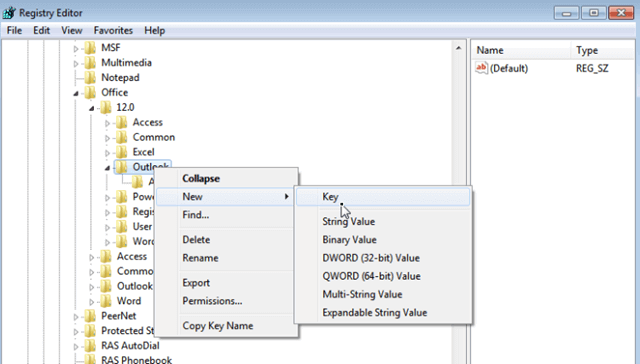
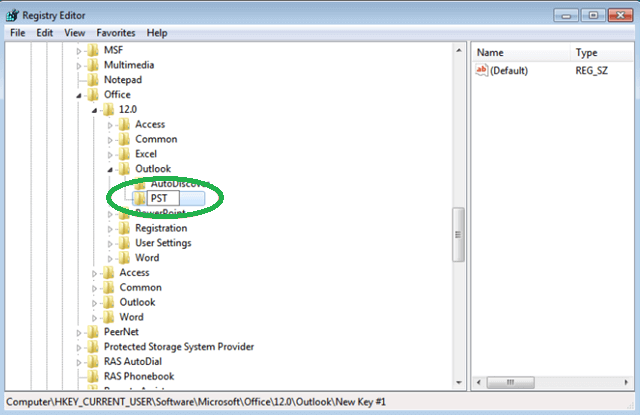
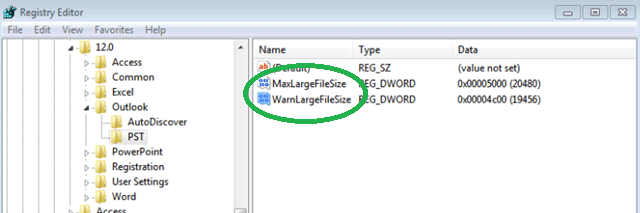
Double click to display the MaxLargeFileSize value. Choose Decimal. In the Value Data box set the decimal value of the new decimal to the maximum size limit. In the case of Outlook 2003 as well as 2007, the, users can set the limit to 20GB for Outlook 2003 and 2007; however, for Outlook 2010, and 2013 the max size of 50GB is set. Once done select OK.
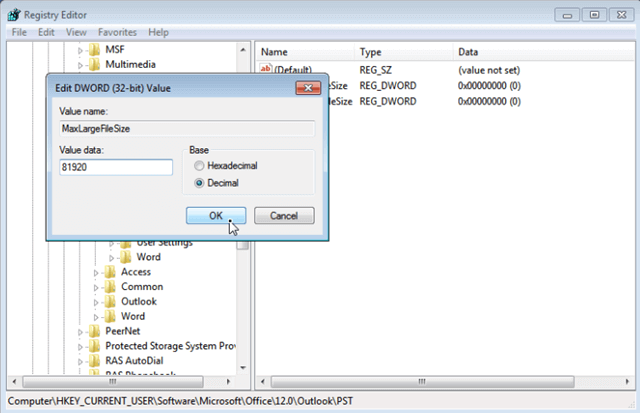
Click on WarnLargeFileSize. Select Decimal and then enter the value in the box for value. The size of the Warning must be at least 95 percent from the MaxLargeFileSize value entered prior to. Choose the OK button.
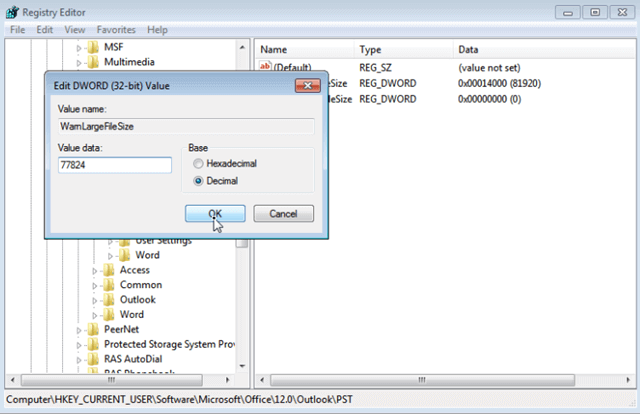
Shut down the registry file. You’ve successfully changed the registry settings and increased the Outlook mailbox’s capacity to save data.
2. Compacting PST/OST Files
Before beginning compaction of PST/OST files, users must be sure to check the Outlook version they’re using. To access Outlook 2007 customers, click the Tools menu. Outlook 2010 users need to start by opening to the File Tab on the ribbon Click Info and select to change the settings for your account.
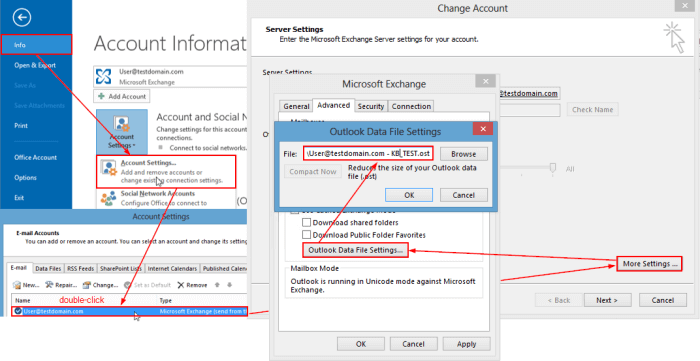
- Click Account Settings-> Microsoft Exchange> More Settings Advanced tab and click on Offline File.
- Click to Compact Now.
- The complication between OST and PST is a success completely accomplished.
3. Reproducing OST Files
To create OST files, users must take these steps:
- Shut down your Outlook application.
- From the Control Panel go to Mail Setup dialog box, then select the profiles by clicking Show Profiles.
- Click Properties then Mail. From Mail , click the E-mail tab, then Exchange Account> Change button.
- Uncheck Use Cached Exchange Mode check box. Go to More Settings, Advanced Tab, Offline Folder File Settings Enable Offline Use.
- After clicking the button to disable offline After that, click”Yes” to verify.
- Select Offline Folder File SettingsClick Ok.
- In dialog box click Yes. Make sure to select for the option Use Cache Exchange Mode from the settings followed by OK, Next, and then Finish.
Note: Users can also try recreating the .ost file in case of corruptions by deleting the file from its location (find it through Account Settings in Outlook or directly go to C:\Users\Username\AppData\Local\Microsoft\Outlook) and then restart the Outlook application with configured Exchange Server account to create a fresh updated .ost file.
4. The splitting of oversized files to lessen the 2GB Truncation error
This is the best method to decrease your OST size and remove unneeded mailbox entries.
- Launch Scanost.exe in the location that is default (Program Microsoft Office Files ).
- Click twice in the OST file to reduce it. Enter. Enter.
- Then, open the file that has been truncated using Scanost.exe tool.
- After that, click on the file in order to make it conform to the to its truncation. If the particular file is not able to open, repeat the process.
Try archiving old .ost emails using a time filtering by using the Archive option within the Cleanup Tools feature in the Outlook application. This will take you to the desired destination for saving. There’s a separate AutoArchive feature available in the Outlook options that you can set the frequency of archiving, old items ‘ destination for saving and deleting actions for older items (delete each time), permanently delete older items and so on).

There are a variety of possibilities that the error message “0x8004060c while trying to send or receive Emails from Outlook could be fixed by resolving the issue; however when we take into account a 1 chance of failure, we may have a solution to this issue. In these instances, users are advised to consult an expert third-party tool, such as OST to PST Converter Tool. To test the effectiveness that the program can provide, a trial version is available which is exactly the same as the licensed version but with a different rates of success. Once satisfied with the tool’s performance, the user can purchase the license version without delay. You can test it out before stepping into technical difficulties.
