Last updated on June 9th, 2022 at 04:59 am
Microsoft Outlook PST file is a portable format that allows it to be moved between systems. When Outlook data expands in size, users are permitted to transfer file items that are important or old to an updated PST format, just as saving the old data in separate PST file. In addition, the creation of a New Outlook PST file is also helpful in keeping the PST data safe in a separate PST file to meet compliance and legal requirements. Where I can create a brand new Outlook PST file? The answer lies within the Outlook application using only its built-in interface features. It comes with features that support the creation of a blank Outlook PST file. It is also possible to make completely new Outlook PST file folders on your own after the file has been made.
If you’re looking to create a brand new PST format to load data in an existing file or create the archived PST file for the popular Outlook versions of 2010, 2013 and 2016 then you’re in the right place.
Related Page: Manual Methods to Fix a Corrupt PST File
In the next section, we’ll show you ways to create the PST file on your own using Outlook. The process is easy and don’t require complicated techniques. Simply follow the detailed steps for each method listed below.
Making an entirely new PST file in MS Outlook 2013, 2013 and 2010.
1st Method
Microsoft Outlook application integrates features that allow users to create a brand new and blank PST file for all versions. We’ll let you know how to create the PST file using the Outlook versions: 2013, 2010, and 2016.
1. Start Microsoft Outlook application. From the Home tab, select New Items option, and then select Additional items option. Choose the Outlook data file option, then click on the final.
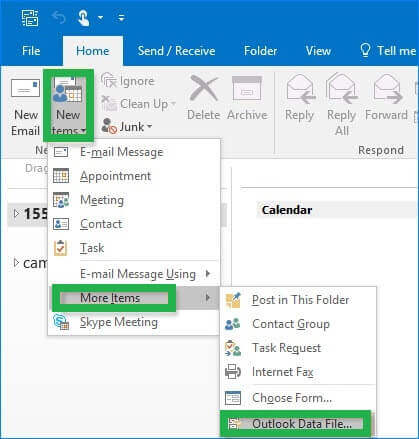
2. When you click on the Files to Create and Open Outlook Data File page will be opened. In this page, give the new PST file with a name. Then and click on the checkbox that says add an optional password (if you’d like) and then click OK.
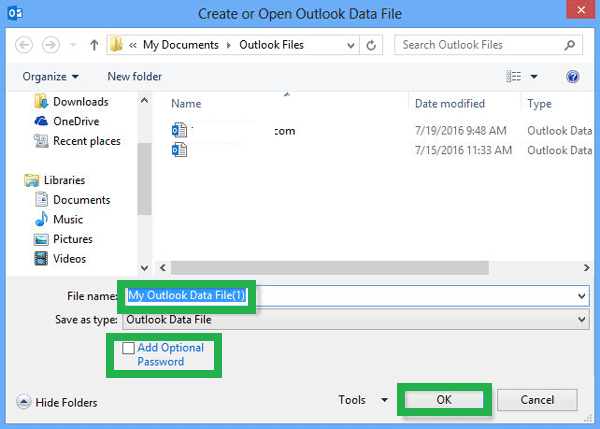
3. If you’ve checked the checkbox in the previous step, a dialog box will open. In this box, you must enter the password you want to use to access your data, verify that you have entered it, and then click “OK”.
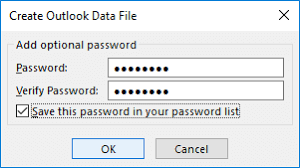
4. A new PST file has been made available in the Outlook interface using the given name. If you have been given a password for your PST file, you will need to input it when you open the application using Outlook profile.
5. You can also create new folders by right-clicking the new PST name and then selecting the New Folder option. Give the name of the folder, and click “OK”. A new directory is added within the newly created PST file.
6. Now, you are able to transfer the emails that have been added to PST folders onto the freshly created PST file, and then use it in further. Notice: The default Outlook data location for files on your computer is C:DocumentsOutlook Files folder.
2nd Method
It’s another method for creating the Outlook Data File using the settings feature within the MS Outlook application. Follow the steps below to create the PST file using the Outlook Version 2010.
1. Start the Microsoft Outlook 2010 application. Follow the order Account Settings > File > Information>Account Settings.

2. A dialogue box with a new name account settings is displayed. Switch to the Data Files tab, and then click the “Add” option.
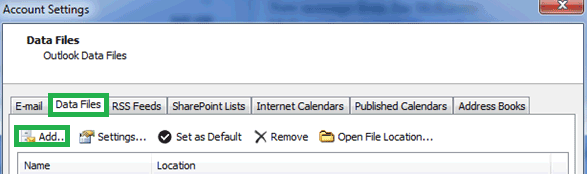
3. The Create the Open Outlook Data File dialogue box is displayed. Give a name to the PST file, then click “OK.
4. After that, click close and then go back to the Outlook primary window. Look for the newly created PST file in the left side in your Outlook interface.
5. Therefore that’s how it is clear that the PST is created. Once it is, you can transfer other email files to the folders it is in using drag/drop feature of the Outlook application.
Now, you’ve been through the two ways to create a brand new PST file for Outlook 2010, 2013 and versions of 2016. However, this PST file is not guaranteed to remain in good condition. It is constantly susceptible for certain Outlook issues as well as corruption problems. We have a fantastic deal to get an automated repair solution for Outlook PST Repair that is efficient in its function as well as cost. It is able to thoroughly scan data to eliminate viruses, bugs and other issues that cause the inaccessibility of Outlook data. Nearly all Outlook version are compatible with this program and a free version is available for download from their website and test it at any time.
Summary
The blog outlined two ways in creating fresh Outlook PST files in 2010 versions, 2013, and 2016, making use of the Account Settings Data Files tab, and it’s integrated the New Items feature of the program. The procedures are easy to follow and don’t require any technical know-how. The end of this article an effective and secure PST repair tool is presented to be a suggestion for everyone Outlook users.
