Last updated on June 9th, 2022 at 05:06 am
Many document formats are available to store data in the form of text, such as word, notepad or word pad, and pdf. The most secure format of all is PDF, as it is difficult to edit data. Adobe created PDF in 1990 using PostScript programming language. This file is composed of text, images and vectors. To display the document in a single layout.
You can easily transfer PDF files via email, storage device or over the network. The PDF document has many advantages, including the ability to be protected with passwords and watermarks, and can be accessed on Windows, Mac, UNIX environments. It can also be viewed free of charge by many web browsers.
Related Software: PDF Unlocker
Sometimes, a PDF document is not available in the user’s system and shows a pop up error message.
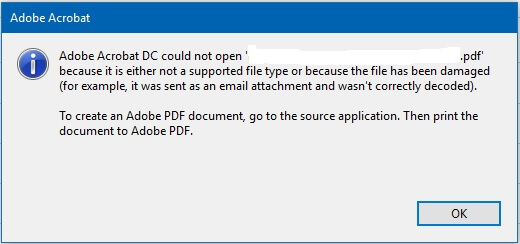
The following errors can also be mistaken for corruption in PDF files:
- Root object is missing or invalid
- PDF File is not compatible with your software
- PDF file is corrupt
- This page was not being processed due to an error
- Format error – Not a PDF File, or Corrupted
It is impossible to pinpoint the exact cause of this error. The most common reason for this error is a malfunction in software like anti-virus software, web browsers and operating systems. Other reasons that could cause corruption of PDF files include incomplete downloads, corrupt hard drives, improper system shutdowns and network error.
Other errors that could affect PDF file access include unreadable error or format error, missing root object, processing errors, and others.
If we come across the issue of Adobe PDF file corruption, we will continue to explore what options are available.
Simple Ways to Fix Corrupt PDF Files
Let’s find out how to fix corrupt Adobe PDF files.
- Download Online: If the error persists, try downloading the document again from the original source to see if it appears.
- Backup: You can restore an inaccessible PDF file by using the backup, if it is available.
- You can restore the previous PDF file version: The backup utility feature must be enabled in order to restore the previous version. Press the following button to do this: Windows icon, go to Settings Select the option and then choose Update and Security Click here Backup option. If backup utility is enabled follow the steps.
- Navigate to the location of the corrupt PDF file on your system drive. Select the PDF file you wish to restore and then right-click it. Next, select the option to restore previous versions.
- Select the version of the PDF file you wish to restore and click on Properties.
- Click on OK to close the PDF file.
- You can try changing your PDF reader software: It is possible that there are issues with the default reader utilities Adobe Reader or Adobe Acrobat. These utilities may not work with other PDF files. Users should confirm this. They can also try opening the corrupt PDF file with other PDF Reader utilities, rather than the default. It would then be easier to determine if the problem is with the reader utilities.
- Extracting text: This method is time-consuming, but it can be used if needed. Only the text can be extracted in this way from corrupt PDF files. Right-click the PDF file and select Open With. Next, choose Notepad. The notepad application displays a combination of PostScript code and text. Select only the text option contained in the file, and then copy it. Finally, copy the text and paste it into a new document.
- Re-install Adobe Reader. Go to the Control Panel Programs section and select the Adobe Reader version you want from the Control Panel Programs. Restart the system. Next, go to Adobe Reader’s official website to download the latest version. Now you can open PDF files.
Launch the Adobe Reader and click on the Help option to check for updates. To update your current version, you can use the available updates.
The Best and Most Recommended Solution to PDF File Repair
Users should not attempt to repair corrupt PDF files with the solutions provided above. Instead, they should consider using a third-party utility. The utility should be easy to use, quick and result-driven. The PDF Repair tool has the best repair utility features. This PDF repair tool is simple and efficient. The software can repair corrupt PDF files in seconds and make them readable once again. The software can repair multiple PDF files with just one click. It is stable and preserves the quality of PDF documents with texts. It supports all versions of PDF files as well as Windows OS versions.
Conclusion
All documents, including PDF documents, are susceptible to corruption. Corruption can lead to inaccessibility of data information, which makes it impossible for the task at hand to be completed. This blog will provide information on Adobe Reader file corruption and the reasons for them. These manual solutions may not be 100% reliable. Third-party PDF repair software is next for users to quickly and efficiently repair PDF files.
