Last updated on June 9th, 2022 at 04:57 am
Most passwords are entered in dots or as asterisks. This makes it more secure and prevents it from being stolen. However, the browser saves the password and it is automatically filled by the user if there was a typo.
When a user logs in with a username and password, the web browser asks for the password to be saved to the website. The user has chosen the Yes option. Complex passwords can be easy to forget so the user needs to know his password and keep it safe. We will be sharing some tips and tricks to help you unmask your password so that it can be revealed/shown stars. We won’t waste our time, so let us move on to the solutions.
Native Solutions to View Passwords Hidden Behind Asterisks/Dots
These manual solutions are free and can be used to achieve the best results. password information hidden beneath starts (asterisk).
#1. Reveal Saved Passwords in Web Browsers
You could use a browser such as Google Chrome to access your credentials driven website applications. This is almost always the case now-a-days. There is also an option to “Never Save Password for This Site”, but this only works for passwords that have been saved by users. The prompt to save passwords is used to save time and log the application. However, it can be a security risk for some users.
If you have saved your passwords and are logging in for the first time, the password with dots information will be displayed. The trick to remove the password from an asterisk, star, or dot is here.
1. Google Chrome is your default web browser. Click on the 3 dots at the top of the screen and select the Settings option.
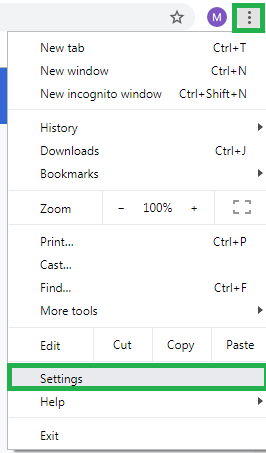
2. Chrome Settings will open. Click on the rightmost Arrow to expand the Autofill section.
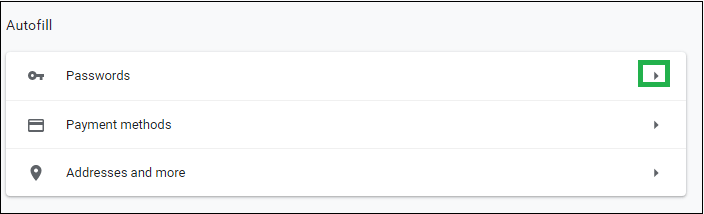
3. Navigate to the SAVED PASSWORDS section. You will find the details such as Website, Username and Password in dots/stars. If you want to change your password, go to the website where you are logged in. Click on the eye symbol to reveal the mask password. As confirmation, it will ask for the user system password (if any) Enter the system password and the application password will be displayed in the original form.
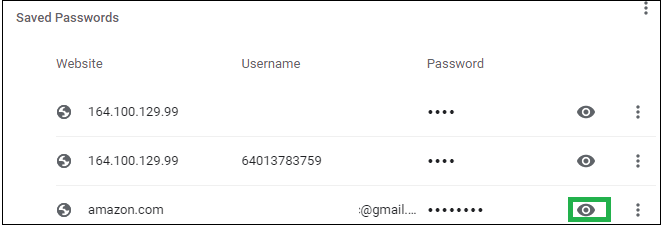
As you can see, this method of revealing the secret password under an asterisk or star is very simple to perform. You can also try it.
#2. Editing Coding to Unmask Passwords
Sometimes, the password is not saved in the web browser but shows up while you log the application. If you don’t remember your complex password or want to remove it from the web browser, there is an alternative manual solution. You can access the code of the password element via the credentials login page. This is how it looks.
1. Enter the website address to access the login page. You will now see dots or an asterisk instead of a password space. Right-click the password space with an asterisk to open the Inspect Element option.
2. This will open the code script in inspect element designer tool. You need to search for “password” using the Ctrl+F function. To reveal password in text format, type = “password” should be replaced with “text”. This will allow you to see the password in plain text and not just in symbols. Here’s an example.
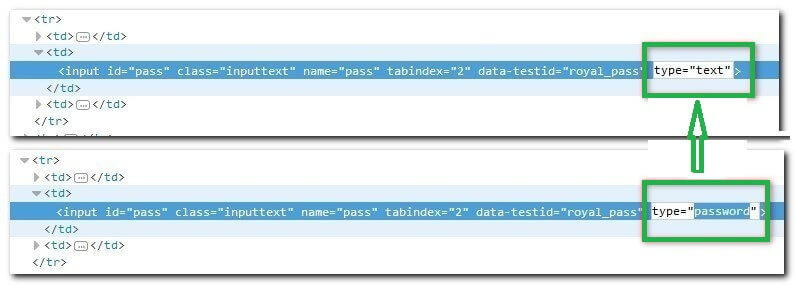
3. After you have confirmed that the password has been replaced by text, close the inspect element developer tool.
4. The password will be displayed in the set text form when you view the login page.
5. To keep it safe, copy the password and store it in a secure place.
6. Users can also try other web browser extensions such as Google Chrome’s “Show Hidden Password” extension or Java Script to reveal or unmask the password behind asterisks.
We have now described the native methods of revealing the secret behind the hidden dots and asterisks against your password credential when you log in to any application. You can choose from any of these solutions to unmask your password.
Third-party tools are available to help you with the task of recovering passwords. Windows Password Recovery is the most widely used one. It can recover passwords and user names in Windows environments. It supports most Microsoft applications and can be used to retrieve them in a few clicks. Enjoy a pleasant experience with fast and efficient system password recovery.
Conclusion
A password is visible in dots and asterisks. The user must know the complex password to be able to move it to other users or to self-knowledge. Manual methods such as Inspect Element scripts and Browser settings can help, but they are time-consuming and require care. Users should consider using a third-party tool to recover passwords without any complicated tricks.

One thought on “How to Reveal the Password Hidden Behind Asterisk”
Comments are closed.