Last updated on June 9th, 2022 at 05:05 am
Microsoft’s high-level security makes Outlook an extremely popular application. Your data is protected against spyware and malware with less than 1% chance of being stolen. There are still chances that someone could gain unauthorized access to your computer or smartphone if it has Outlook installed. Users like to set up a password to gain access to their mailboxes.
An Administrator can give a password to a professional account. This password is what the user should use to access their account. If a user forgets their password, the problem can become serious. You will need to know your older password in order to reset or modify Outlook password.
Outlook 2016 and 2019 allow you to view the password and repair the account manually.
View your Outlook password
You can view your saved password when you repair an auto account.
Open Outlook and click Save.
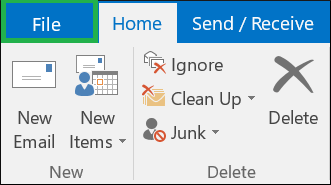
Click Account Settings>>Account Setting.
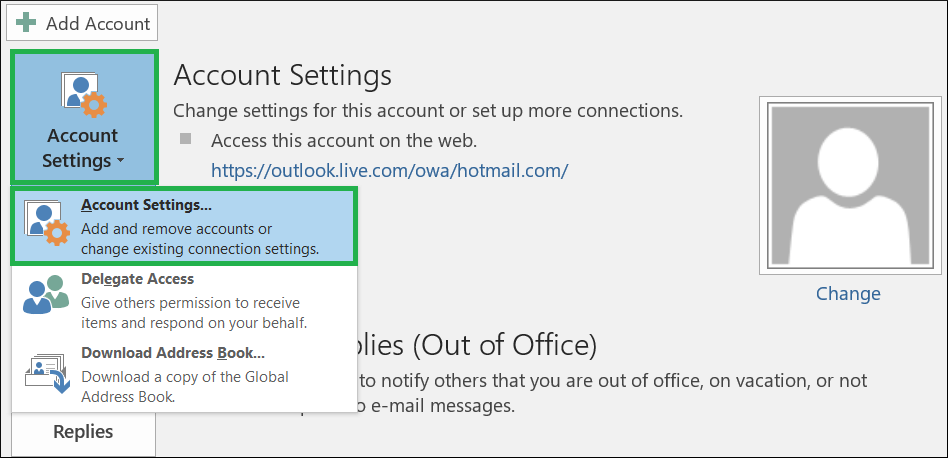
Select your IMAP/POP account. Next, click Repair.
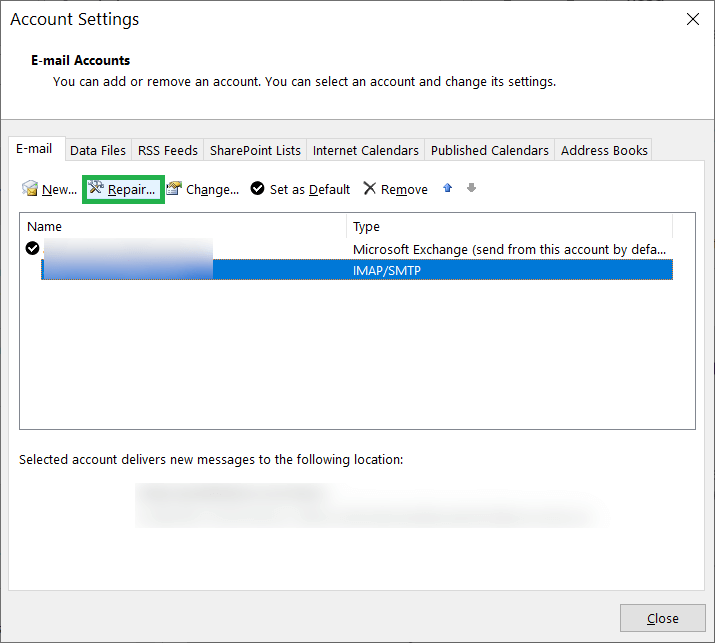
Expand the Advanced Options and then select ‘Let’s repair my account manually.
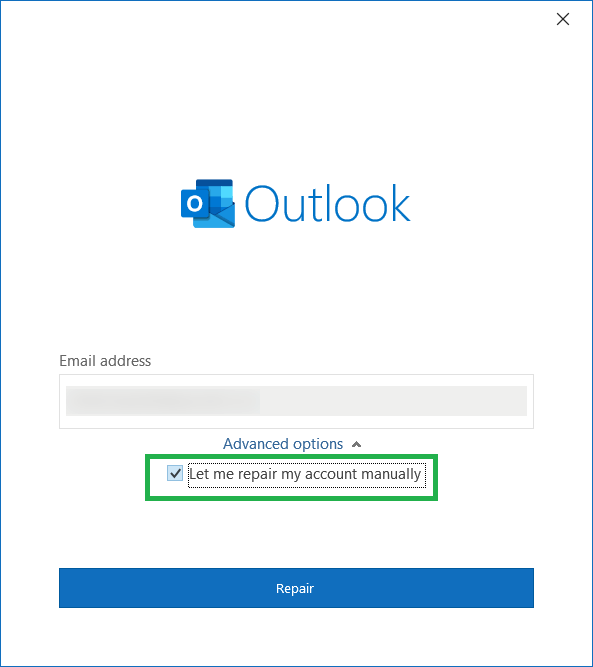
Click the eye button in the Password section to see a preview of your password.
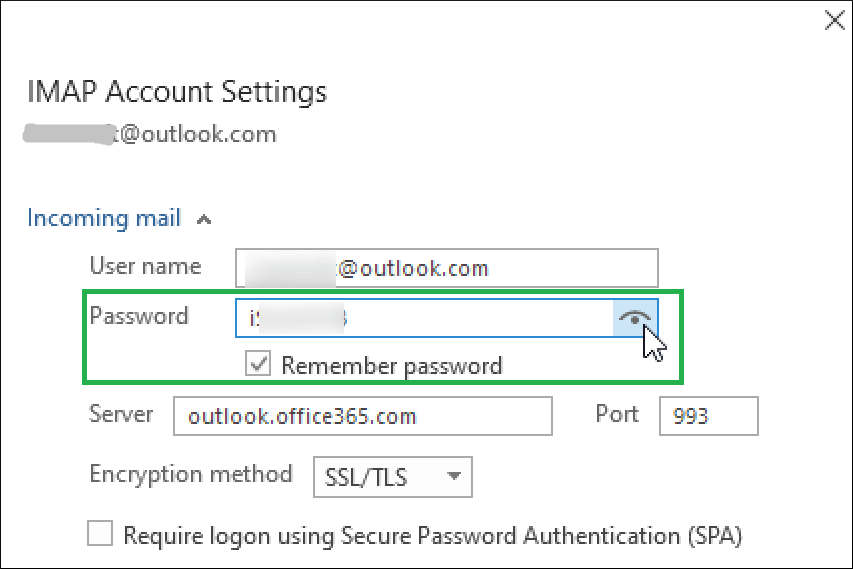
This will only reveal the password. To find the password location, you’ll need to visit Registry Settings.
Outlook Password Location
Outlook 2010 and later versions save your profile information in the Outlook Profile Index file. You can check it in the Registry Editor.
Follow the steps to start Registry Editor
HKEY_CURRENT_USER\Software\Microsoft\Windows NT\Version\Windows Messaging Subsystem\Profiles\ \
If the account is connected with Exchange Server, you will be able to see the password in your credentials files.
Change your Outlook Password
Security experts recommend that Outlook users update their passwords at least once a month. The administrator can change the password complexity and notify users to update them.
- Click File in the Outlook window.
- Now Click on Info, Account Settings and then click Manage profiles.
- Click Email Accounts in the Mail Setup Window.
- Select your account in the new window and click on the change button.
- You can modify your password in the Change account window.
- Outlook will save the changes and send a text message to verify the connection to the email server.
Make use of professional software
Outlook can contain multiple accounts with different passwords. Users can manage their accounts. Administrators will need to perform multiple operations in order to maintain the account’s functionality. If you have multiple passwords, professional Outlook Password Recovery software is recommended. This software can retrieve a password, set it up, and update them.
These are the key properties of Outlook PST Password Recovery Tool –
- Software can recover passwords that contain large characters, alphanumeric details, or other special characters.
- The password can be recovered by selecting the PST file, and scanning it.
- Supports multilingual password recovery.
- It can also set passwords for the PST file.
- It will delete passwords from PST files.
- Allow you to create an alternative password to the complex password.
- Supports all MS Outlook versions, including older versions such as 2007 and 2019, etc.
Last words
We have provided the steps to check your Outlook password location and the ways you can update it. Administrators can also update it in the settings. Complex passwords can only be recovered by an experienced administrator.
Outlook may display an error regarding password. A professional Outlook password recovery program will retrieve the password and allow you to update it. Professional software offers multiple options for recovering and setting the password. We have also listed the desirable properties of the software that will support and facilitate effective Outlook password management.
