Last updated on June 9th, 2022 at 05:03 am
One user submitted a query. “I realized that my spelling and grammar mistakes were evident in the series of emails I sent to my senior, after he had personally communicated with me. It was quite embarrassing! It seems like there’s a problem with the Spell and Grammar Check function in Outlook. We need your help to fix this issue.
This query indicates the user’s experience with these spelling errors. It is important to ensure that your email content sounds both correct spelling-wise as well as grammar-wise in order to send critical business emails. To continue using Outlook Spell Check, any issue must be corrected. This will allow you to remove any grammar or spelling errors in emails before it is sent to any recipient.
We won’t waste any time and will now move on to the solutions or tricks that you can use to analyses the issue and correct the issues Outlook cannot identify.
Manual Methods to Fix “Spelling Check Is Not Working in Outlook 2016/2013/2010/2007
Users should be aware of the possible causes for the SpellCheck issue in Outlook before they can learn how to fix it. These include an outdated Outlook version, older Outlook versions, malware attack, third-party Outlook add-ins interference, virus and malware attack, disabled SpellCheck/Proof Read Outlook feature or unsupported email language. Incorrect Outlook installation.
After analyzing the causes, the basics of the problem can be addressed by updating Outlook or disabling third-party add-ins. Also, scan the system for viruses and malware. If the problem persists after these steps are taken, users can try the manual solutions below to resolve it.
* Do a Spell Check on Yourself
* Automated Spell Testing
- Start Outlook, navigate to File, choose Options, and click on Email.
- Go to Compose section and click on the box that says Always verify spelling before you send. Then, click on OK.
* Use Proof Reading Option to Certain Languages
Start the Outlook application. Click on Create an Email option. Next, click on Review option at the top. Finally, click on Language>Set Proofing language option.
Select Language and then uncheck the box that said Do Not Check Grammar. To save your settings, click OK.
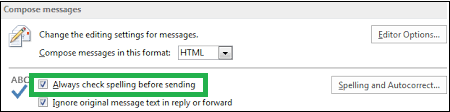
* Repairing Microsoft Office
* Windows Registry deletion
The Outlook PST repair tool is a powerful solution to all PST problems, including corruption and errors. Download the free trial version of this tool and then run it yourself.
Last words
This blog will show you how to fix Outlook’s Grammar and Spelling issues. You can choose from several solutions and get help quickly, with no errors in Microsoft Outlook email. To fix other Outlook PST file errors, users should use a robust PST repair tool.
