Last updated on October 18th, 2022 at 11:03 am
For those who are constantly involved in email communication, one of the most common names is Microsoft Outlook, which is currently the most widely used email client. However, like other email platforms, Outlook has no end of problems. You can understand it very well by visiting Microsoft’s forum. This article will explain How to fix Outlook PST file error code 0x80040116 in detail. We will also discuss the notable reasons and solutions for fixing the error manually.
Let’s clear up the concept of Outlook PST Error 0x80040116
Essentially, the above error emerges to signify a problem while users attempt to open the Outlook PST folder. Because the PST file contains all of the work emails, contact information, documents, and so forth, users must resolve this defect in order to open every one of the PST mailbox components.
Related Blog: How to Import PST File to Outlook Web Access
In addition, issues in the Outlook user profile occur as a consequence of PST concerns. However, this error (0x80040116) can appear on your Outlook display with multiple error alerts. Some of them are as follows:
- “Outlook PST cannot be accessed—0x80040116“. (The majority of users get this error message.)
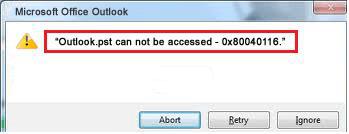
- The Microsoft Exchange server reported an error of 0x80040116.
- Sending or receiving error code 0x80040116
Basically, the error code 0x80040116 indicates the first error mostly.
Factors behind the Outlook PST error code 0x80040116
The actual reason for Outlook error code 0x80040116 is PST corruption, which restricts users from accessing the PST file. Besides, some more reasons are as follows:
- Outlook was abruptly shut down.
- The header database has been corrupted.
- I have a very large Outlook email inbox or PST file.
- Outlook has a totally corrupted PST file.
- deploy a firewall or antivirus software package.
Steps to fix Outlook PST Error 0x80040116 manually
After discussing some related and effective topics, we are now going to discuss our focus topic. To fix this issue, you can implement both manual and professional solutions. As a quick and reliable approach, we suggest using any third-party Outlook PST Repair software.
However, if you want to proceed with the free and manual solutions, then you can follow the solutions described below.
Solution 1: Create a new Outlook profile as well as a PST file
To undertake this conventional procedure, follow the instructions below.
- From the Control Panel, select “Mail” from the list of choices.
- Tap “Show Profiles” inside the “Mail setup” command.
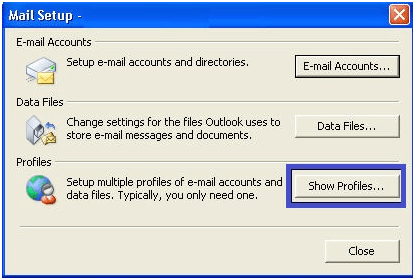
- A different page will now be launched. Afterward, select Data Files from the drop-down menu.
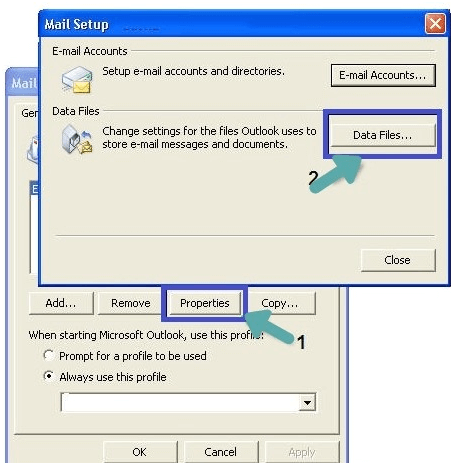
- Choose the choice marked as default in the “Account Settings” wizard.
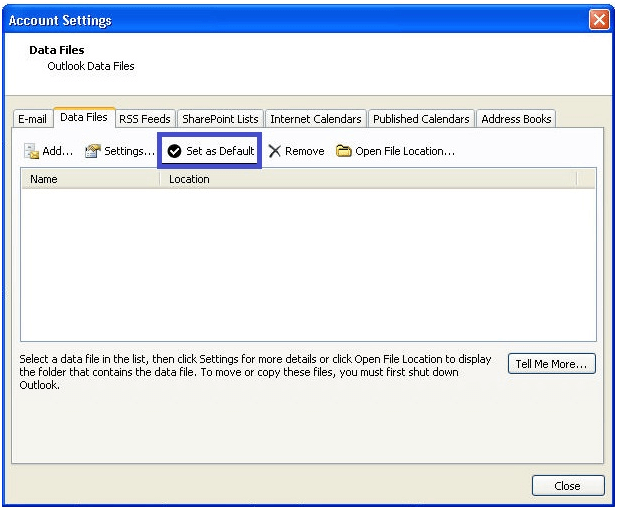
- By following the actions outlined in the previous section, you will be able to open your data file (PST) in Outlook. Navigate to the ‘Email’ tab and then on to the ‘New’ option.
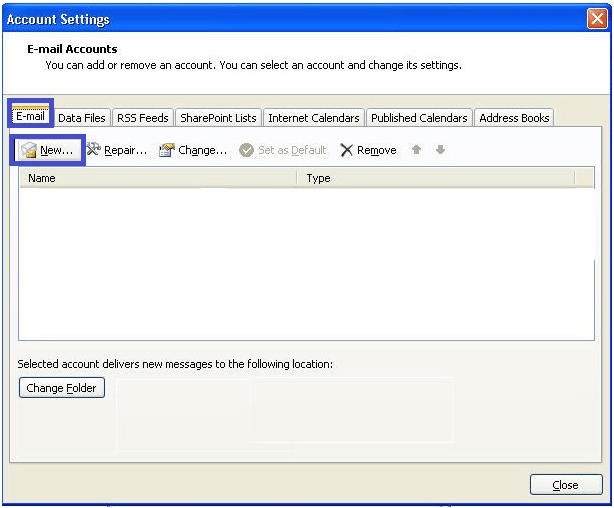
- Then, in the “Add new account” wizard, select the “Add new account” radio button and enter the necessary information.
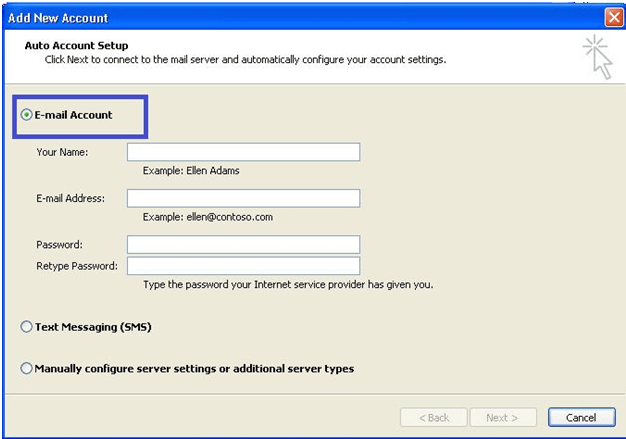
- After completing the preceding stages, your different Outlook profile will be generated. After that, give the radio icon a name. Use this profile at all times.
Solution 2: Use ScanPST to repair corrupted pst files
Scanpst.exe is a free online tool provided by Microsoft to repair PST files. It is also known as the “Inbox Repair Tool.” However, it does not always rectify all kinds of PST issues. Because of its restrictions, the tool may be unable to resolve the discussed error. But you must have tried it once to see if it solved your PST issue.
It is not necessary to download scanPST. Users can find it on their computer’s local drive. Its destination varies depending on the edition of Outlook. The below steps indicate the procedures to fix a PST file in scanPST.
- First, shut Outlook and navigate towards one of the folder destinations listed below based on your Outlook version.
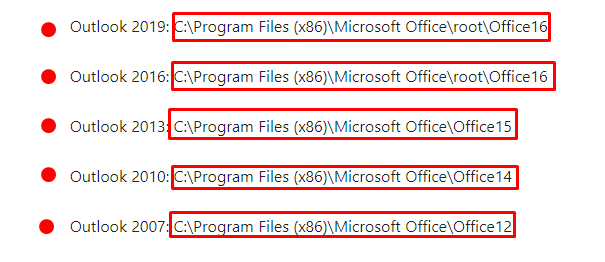
- Then open SCANPST.EXE by double-clicking it.
- Choose ‘Browse’ to find the Outlook Data File (.pst) to detect. View Tracking Outlook Data Files for assistance in trying to locate your Outlook Data File. During the scan, a new log file is generated by default. You can select Options and choose whether or not to build a log, or you can have the outcomes attached to a current log file.
- To initiate the scan, select “Start”.
- If the scan reveals any errors, select “Repair” to begin the repair procedure.
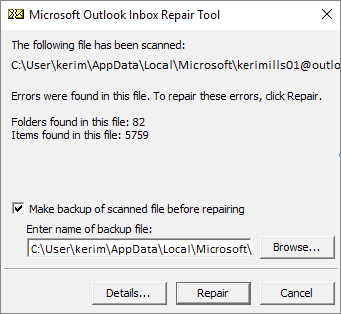
- Whenever the rebuild is finished, launch Outlook with the user profile linked to the recently rebuilt Outlook PST file.
However, during repair procedures, the scan generates a backup copy. To modify the title or destination of this backup document, input a different title in the “Enter name” field of the backup wizard, then select “Browse” to find the document you would like to use.
You may also need to run the tool numerous times to rebuild your Outlook data file. Objects that have been completely removed or manipulated beyond reconstruction may not even be recoverable in certain instances. For this type of scenario, we strongly recommend using a professional Outlook PST Recovery tool, which will be faster and more reliable than other solutions.
I strongly recommend using the Free trial version to see recoverable Outlook pst emails. Use Free Version Now!

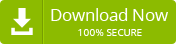
One thought on “How to Fix Outlook PST Error 0x80040116? – Manual Guide”
Comments are closed.