A Step by Step Guide to Extract Images from Outlook Email
If you truly want to find out the answer How do you get images out of Outlook? Outlook email? If you're interested, then without delay take a look at this article and discover the precise method to download many photos from Outlook.
It is not a secret that you will encounter a variety of issues when extracting multiple images in an attachment out of Outlook email. Additionally, when you embed images, the problem could be more difficult because the process is more complex. Let's explore a little more to download or save these images. But, there are numerous ways in that you can quickly remove attachments from any kind of image in Outlook email.
Extract Outlook Images Embedded
If the embedded images include text that is within the body of email you can easily remove an image out of the Outlook email by following the steps:
(But keep in mind that methods for extracting one image as well as multiple images differ)
Simply extract a single embedded image
You can directly choose the image and then right-click it to save it.
Then, open MS Outlook and select the email that has a single image.
Open the email using the pane of view.
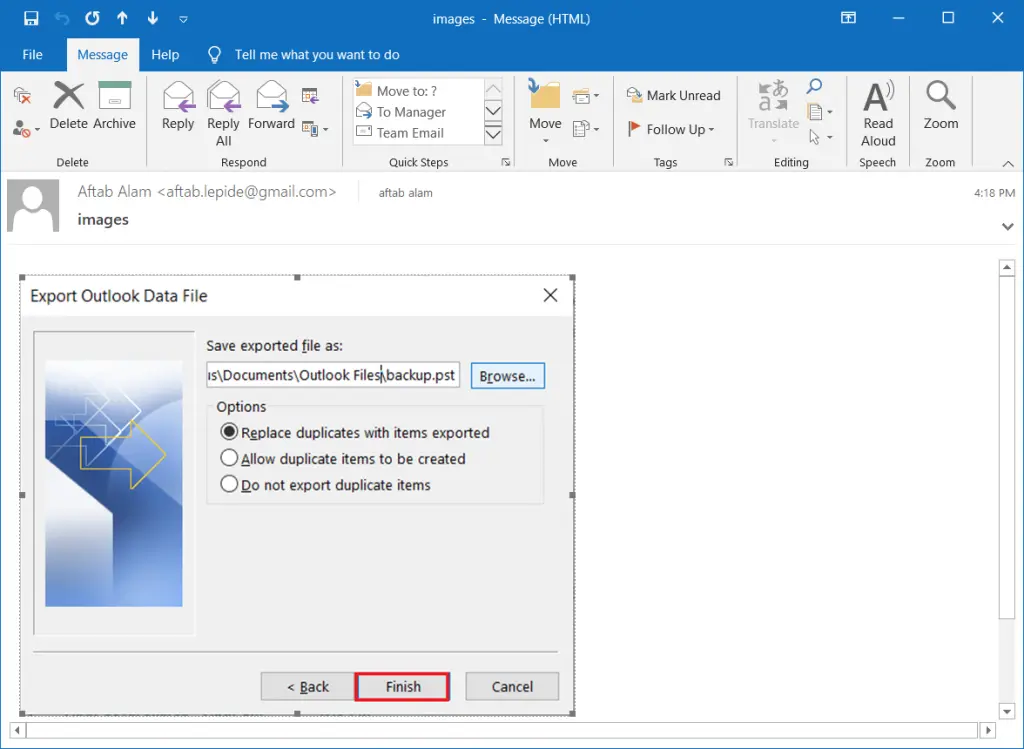
Then, you can select an image. Then, click right and choose the 'Save as Picture Option.
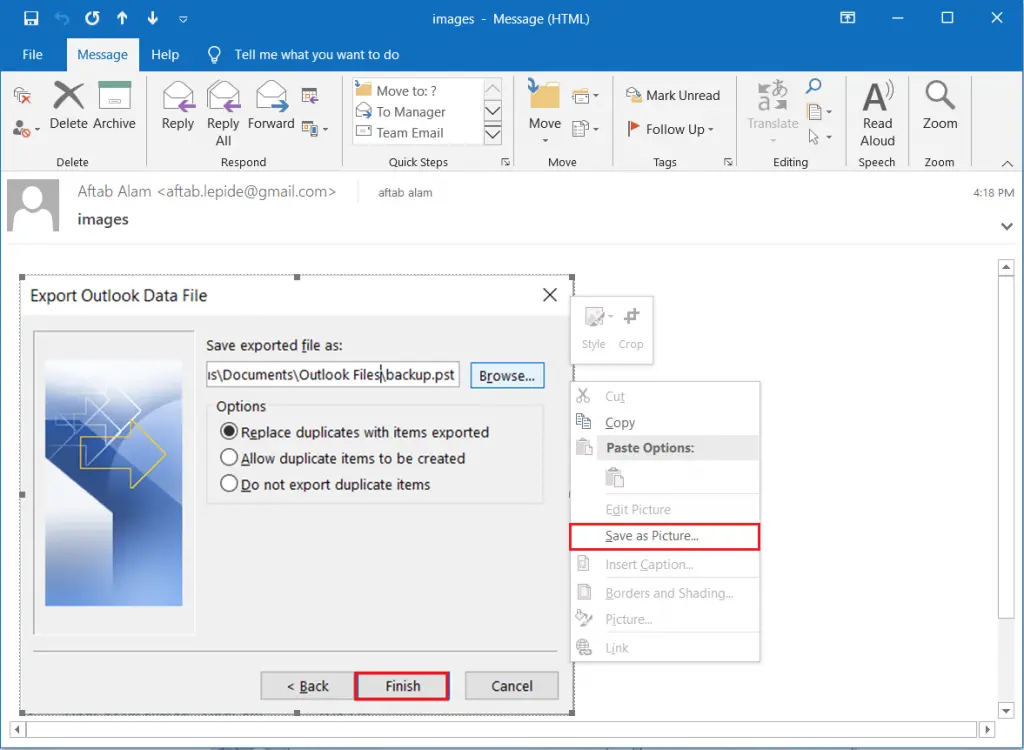
In this case, you must browse to a locations within the image. You can specify the name, the format and the format from the drop-down and hit the Save button.
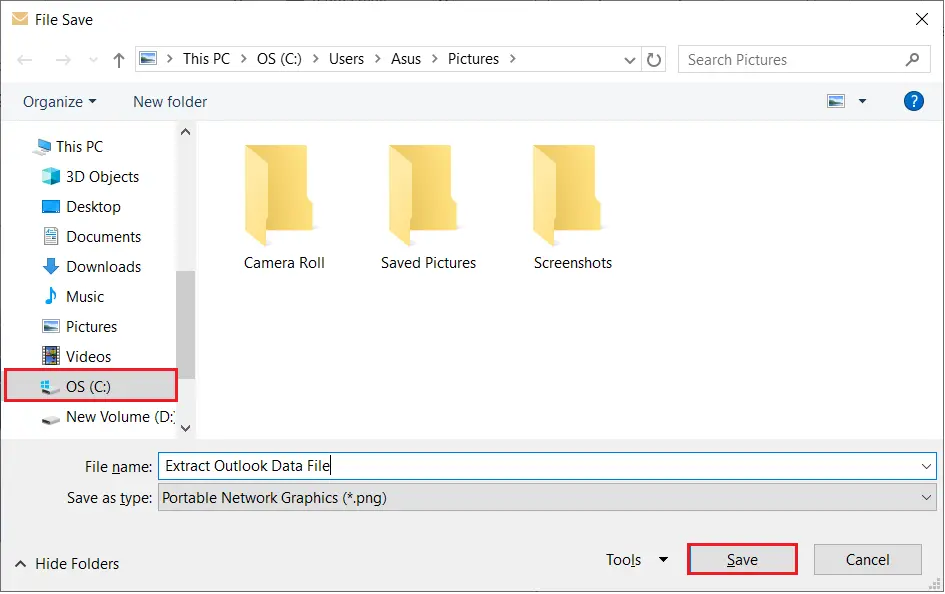
Visit the place and verify if the image is present or not.
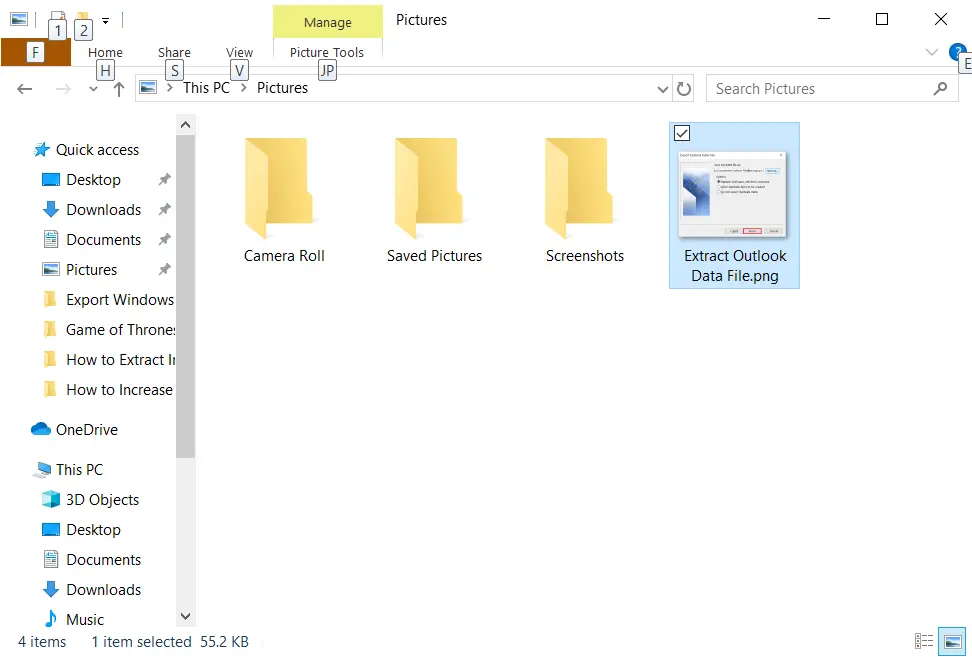
Multiple embedded images can be extracted
If more than one image are included within the text of an email message, then you might require changing the method of saving. Here are the steps to extract multiple images embedded.
To begin you must open the email which contains the various images that need to be saved.
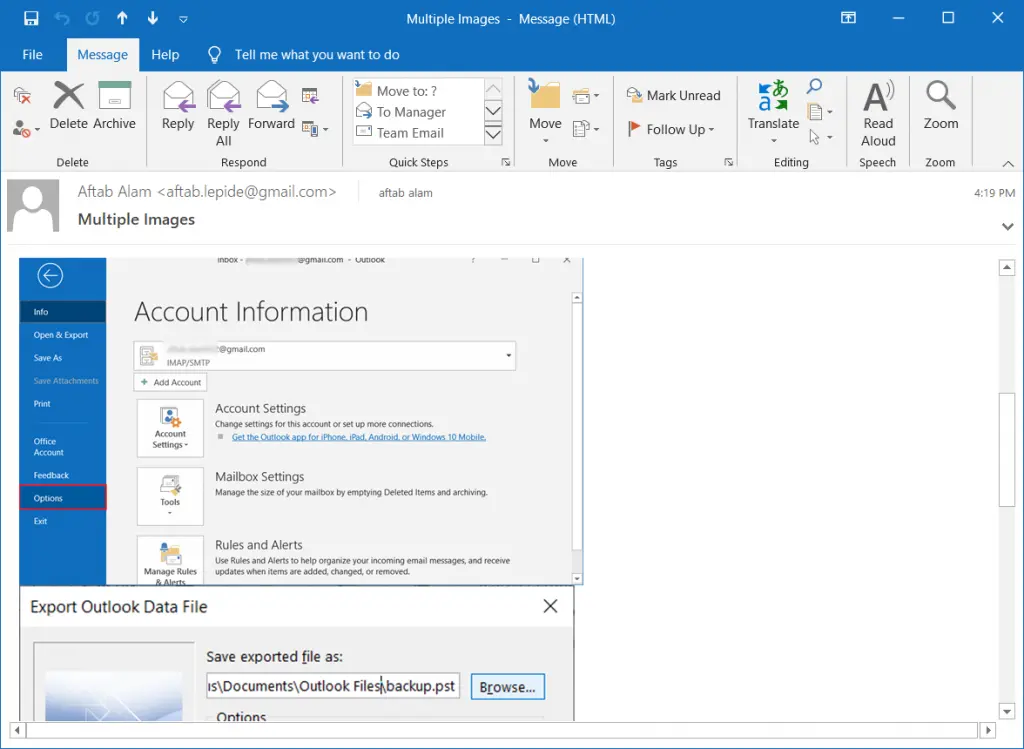
Go to the File menu' from the main menu.

Click on the Save As option.
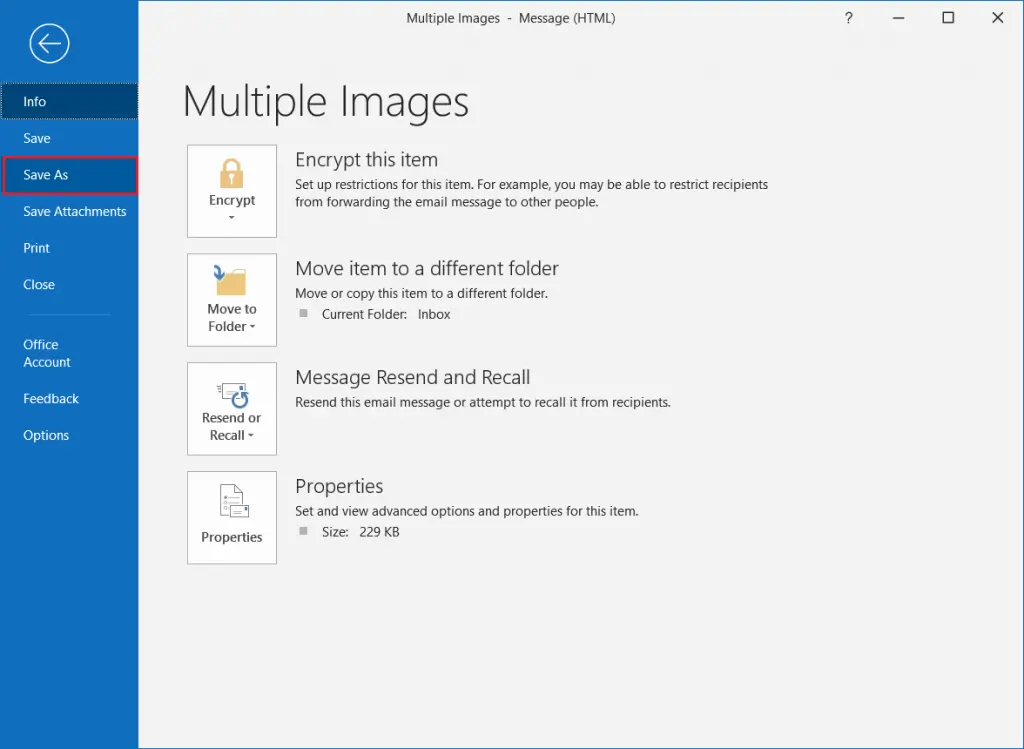
Browse to the locations of the images. After that, you must scroll down and choose HTML as the format for saving. Choose a name and select Save.
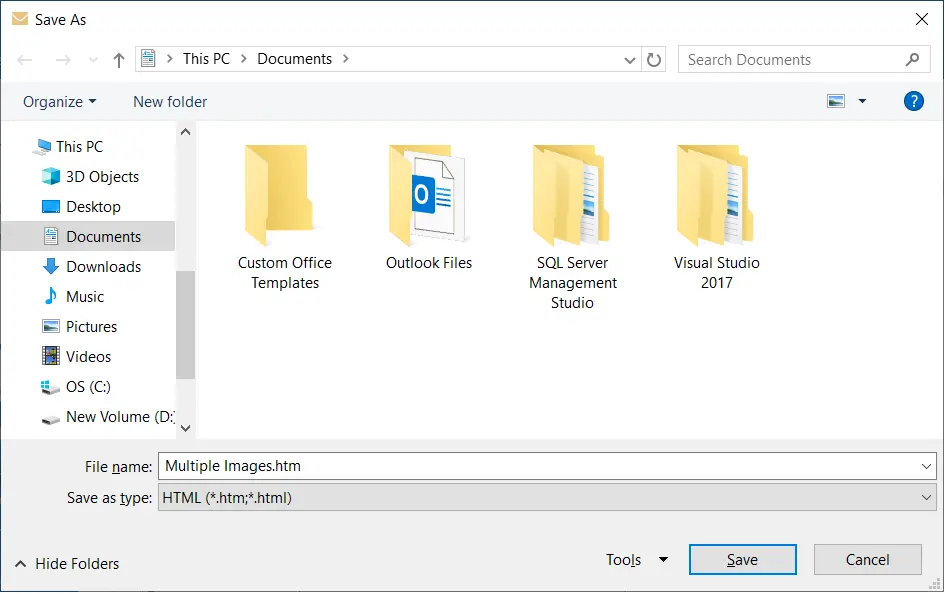
If you go to the save location, you'll see an additional folder to an HTML file, which will contain all the images contained in the email.
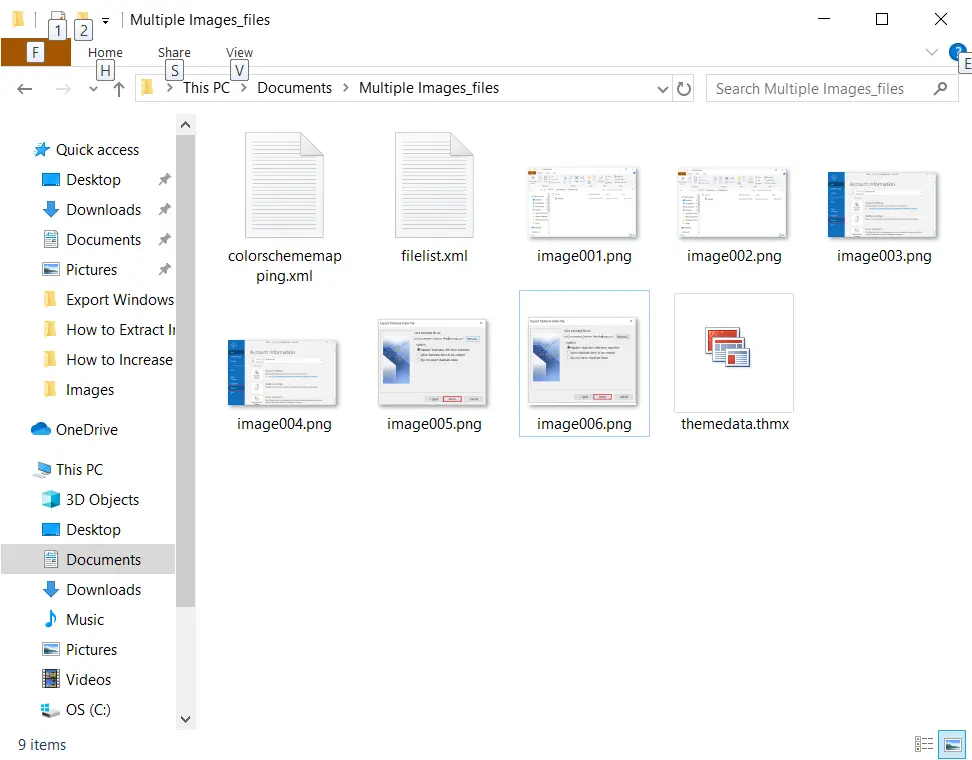
You can apply these two methods described in the previous paragraphs when email content is embedded into the body. If the images are attached, you'll need to find an alternative method.
Download a single image from the attachment
If you use this method, it's quite simple to save attachment pictures in comparison to previous methods, since there is an option to save a single image from an attachment.
Use MS Outlook and select the email, followed by clicking on the attachment. After that, click the 'Save as' option to move to your next action.
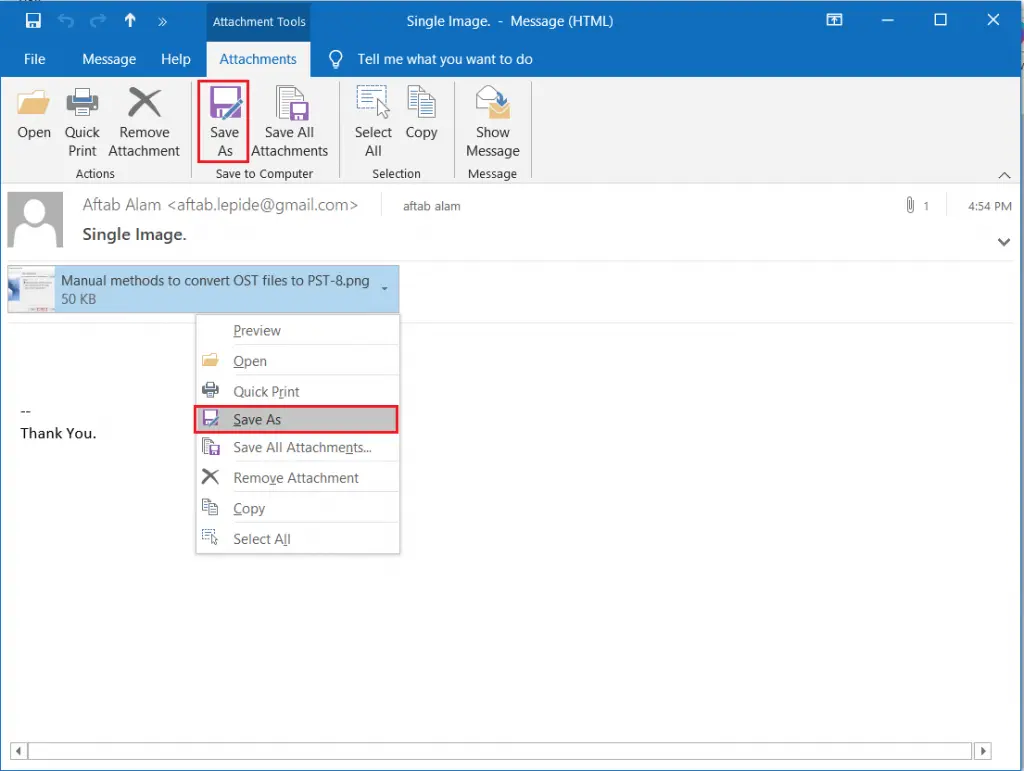
In the Save Attachment wizard, specify details about the email address for save image as well as the destination location and then click Save to save pictures from Outlook email.
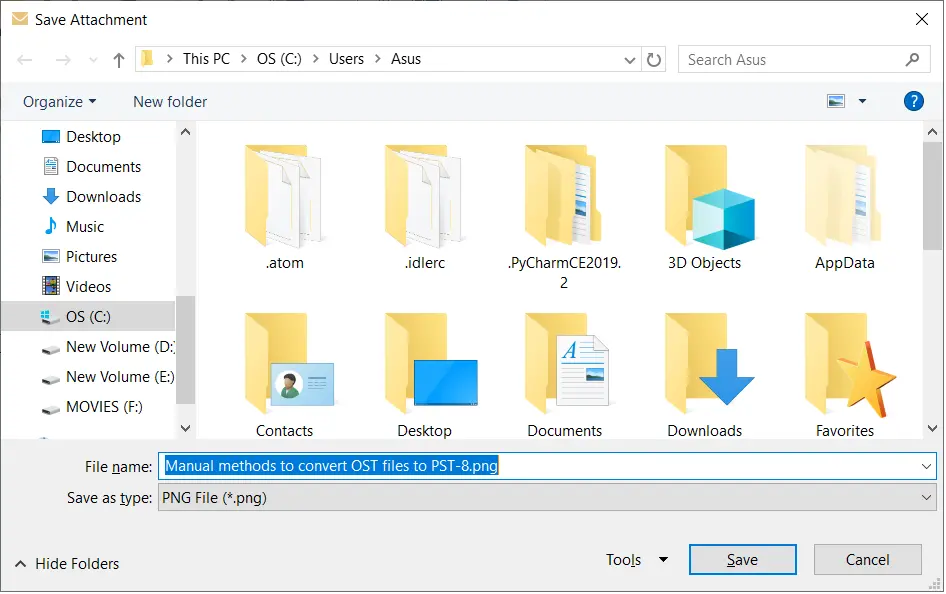
Make sure to save multiple pictures from your attachment
If there are multiple images in an attachment, you are able to select all images and then click Save As. Make sure that all the images are in the order you have selected them, and then you can proceed when you click OK.
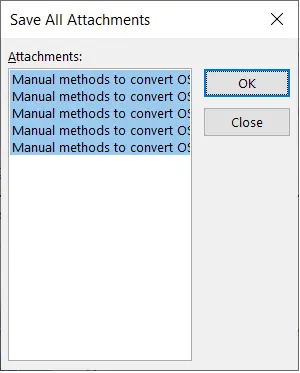
Name the folder where you will save all images, and then click OK.
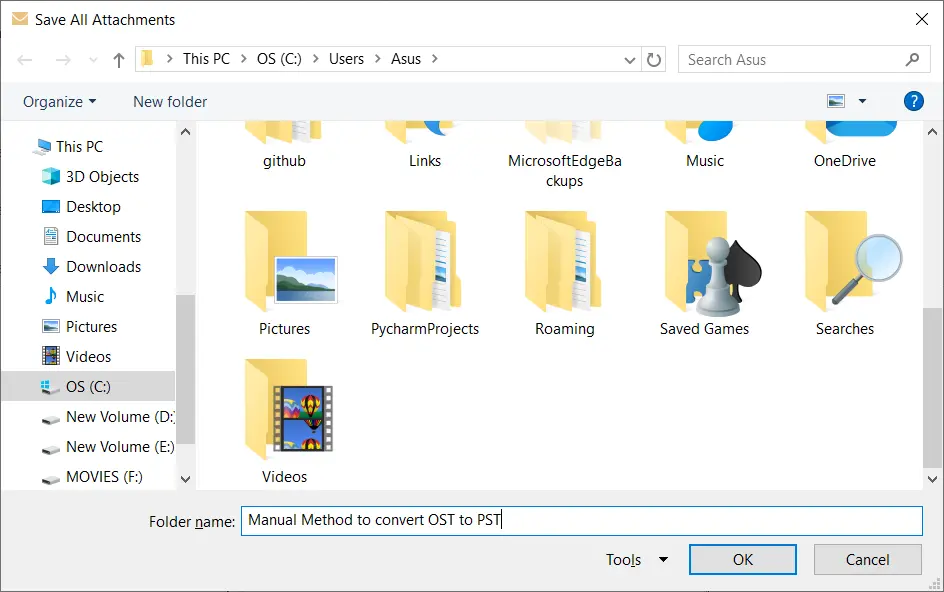
It's easy to save all attachments that are in Outlook email, and you are able to make use of a variety of methods in the Outlook software to store them your attachments in secure location.
However managing Outlook attachments isn't simple. This could cause various issues, and could cause Outlook corrupting database files and issues with execution. Therefore, you must manage attachments in your email as well as explore the professional Excel Attachment Extraction software tools.

