Simplest Way to Rename OST Files
The OST files are the files in Microsoft Outlook offline folders that contain a large amount of data in an organized way. This allows users to work offline and then synchronize Exchange Server changes when they connect to the Internet.
The reasons to rename OST files
Users can resolve certain issues with MS Outlook by re-creating or changing the name of an OST file. Here are a few issues that can be fixed that are a problem with MS Outlook that can be solved by creating OST files.
→ If MS Outlook shows disconnected
→ When Outlook Freezes
→ Emails not sent, but not received because the size of the mailbox cannot be over
→ Outlook calendar isn't showing the information like the information for Busy or Free and corrupted the OST files, etc.
Therefore changing the OST file's name is an efficient solution. If any of the issues above are encountered when using MS Outlook is solved.
How to rename the the OST file within MS Outlook?
If you follow the steps below You can make another version of the OST file at any point.
→ First off all Exit MS Outlook
→ Press on Start and then move to Control Panel
→ Now click on Mail ⇒ Show Profiles.
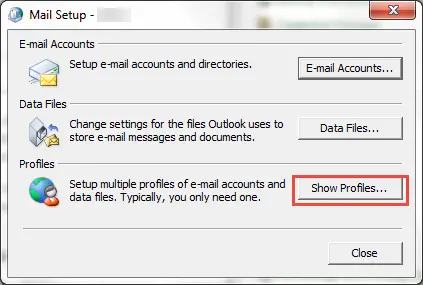
→ Now you are required to select the Profile name in the Mail window and then Click on Properties
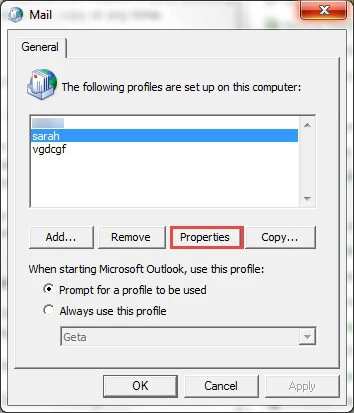
→ Here just click on Email Accounts tab.
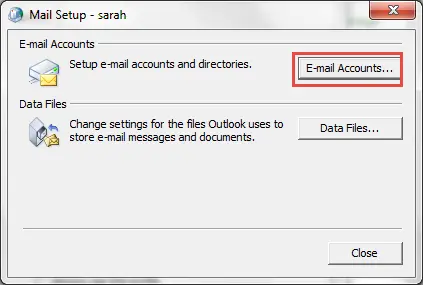
→ You will need to select Exchange account then select the Change option.
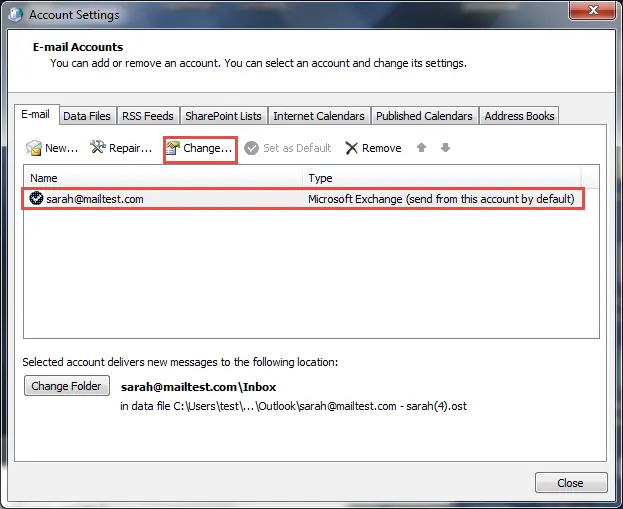
→ You will need to enter Server IP address and Profile ID and then click More Settings
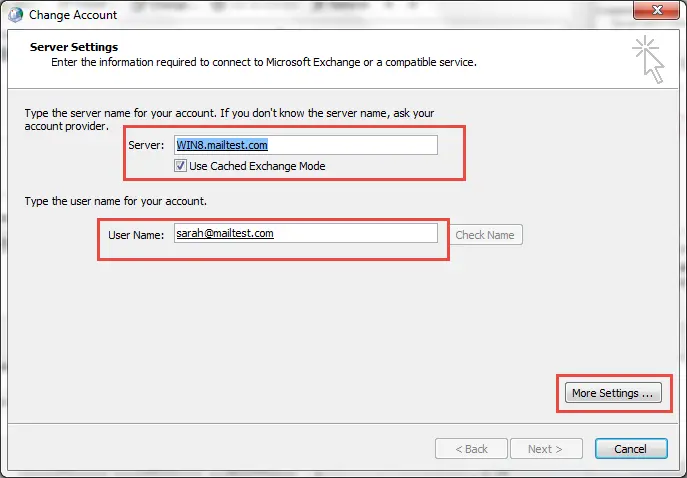
→ In Microsoft Exchange Select the Advance tab, then choose Use Cached Exchange Mode.
→ Then select the Outlook data file settings option below.
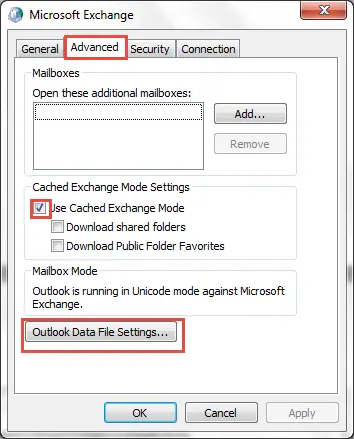
→ Choose Disable offline Use and a dialog box will appear. Click Yes in the dialog box.
→ If you do not enable the option to disable this, it is a sign you have to clear Use Cached Exchange Mode was not cleared in the prior step.
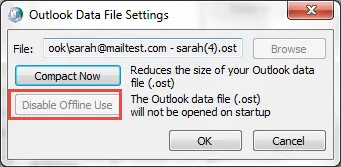
→ Click Offline Folder File settings and then click on the OK tab.
→ In the Cached Exchange Mode Settings, select Use Cached Exchange Mode checkbox
→ click on OK and then click Next > Click on Finish
→ After that, you have to click Close in Account Settings and the Mail Setup Dialog box.
If you follow these simple steps, you can quickly rename your OST file. And, when, OST file corruption is an issue, you are able to tackle it yourself. It is possible to convert OST into the format of PST to deal with issues with the OST file which is vulnerable to corruption.

