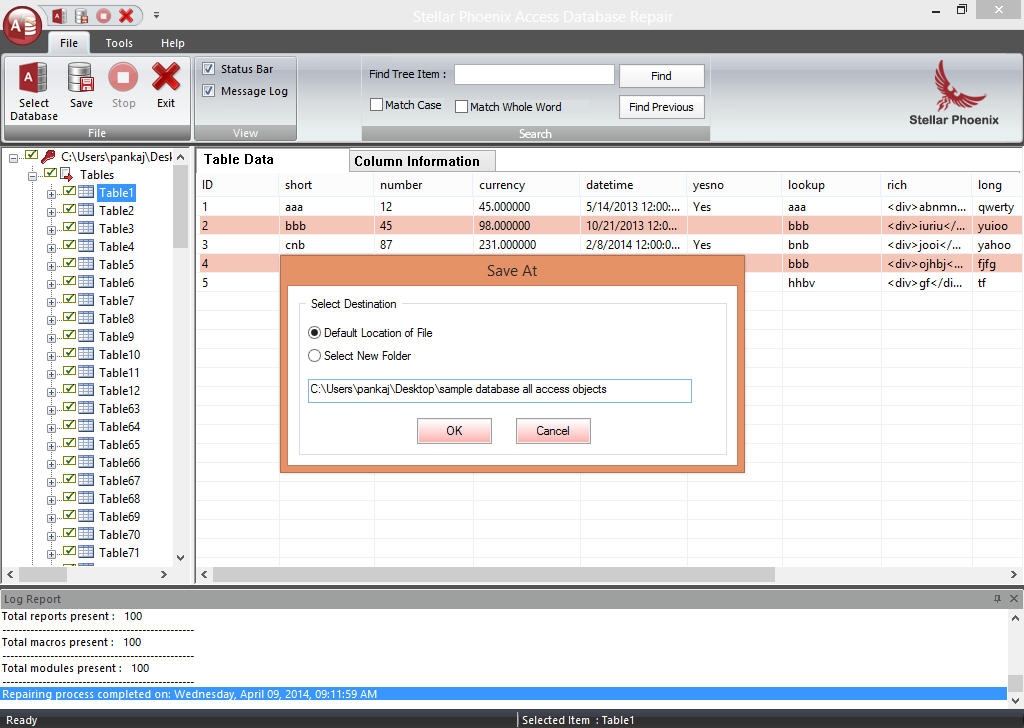Last updated on October 19th, 2022 at 07:01 am
If you have used the access database or are about to use this awesome software to store your data files. So what happens when the MS Access database file becomes corrupt? The data which you have stored inside the Access database file would be a huge risk of loss. There is also a tremendous chance of your file getting fully damaged, and it leads to complete data loss also would be high.
In this article, we show you some ways to repair corrupt MS Access Database files; their reasons why Access database file gets corrupt and what possible measures could you take to tackle the worst situations.
What is MS Access and how does it work?
In simple terms, MS Access is a popular information management tool, which helps the user to store all kinds of information for reporting, analysis and reference; with Microsoft Access, user can manage data more efficiently and analyze a large amount of information Microsoft Access provide you with one of the most flexible and simple DBMS solutions available in the market.
MS Access utilizes Microsoft (Relational Microsoft Jet Database Engine) – RMIDE with An interactive G.U.I. in parallel, which is important for all kinds of small applications & businesses. MS Access is also a part of the Microsoft Office 365 suite.
Why Access database files become corrupt?
There are not only one or two reasons behind it. There could be numerous reasons why MS Access Database files become corrupt or damaged.
- Write operation interruption – this can happen when a sudden or unexpected exit from the application while a write operation is ongoing. In such cases, the Jet database is suspect or corrupt. The sudden shutdown can also lead to the same issue.
- Defective Network Hardware – some minor network faults could cause the database file to turn corrupt. The network hardware not being in normal stat would directly affect the Jet database engine & further jet database engine will set a flag on the file, which is pretty much dangerous.
- Opening Access database files in non native programs – In this case, when someone tries to open MS Access database file with some other program on this system. It could cause the database files to go corrupt.
Measures to avoid Access database file corruption
To prevent Access Database corruption from the points which I have mentioned earlier. Make sure you should not exist or close before the write operation completes. Which you have started, or your window machine should not shut down frequently. Regarding the faulty network hardware, a regular check would be fine if you are ready to lose important information. Although it makes no sense in opening MS Access database files with some other window program, these files are meant to be accessed using the native application, Microsoft Access.
Methods to repair corrupt MS Access database files
I have mentioned above why MS Access database files become corrupt & the measures you could take to tackle such situations. Now, let move on to a few methods, both native & non-native, which can help in analyzing causes, and resolution for access database corruption; afterwards, you can fix the database file corruption issues.
Backup and Restore
This method is very simple to recover the Access database corrupted files. As you can recover the corrupted files by replacing the damaged database with the backup copy, but for this, you should have to maintain a complete and up to date Access database files backup option.
Compact and Repair Utility
MS Access database grow quickly in leaps and bounds. And the size of the database gets bigger, due to which it comes to a great risk of corruption. You can use the in-built tool Compact and Repair to fix corruption access files to solve these issues. Here are some steps which you have to follow:
- Open Microsoft Access.
- Click on the Database Tools tab and click the Compact and Repair Database
- Click on Browse to select the Access Database you wish to repair.
The repair has been successfully completed and save its copy in the same location.
The manual techniques to repair MDB file is not a foolproof solution because they have many drawbacks, as we discussed earlier. Moreover, a manual solution needs a technical user to run the process, as a little mistake can lead to data loss. Therefore, it is advised to you that use an authentic third party tool.
Follow the steps below to repair MS Access Database file(s) and recover its data:
- Download and install Access repair software.
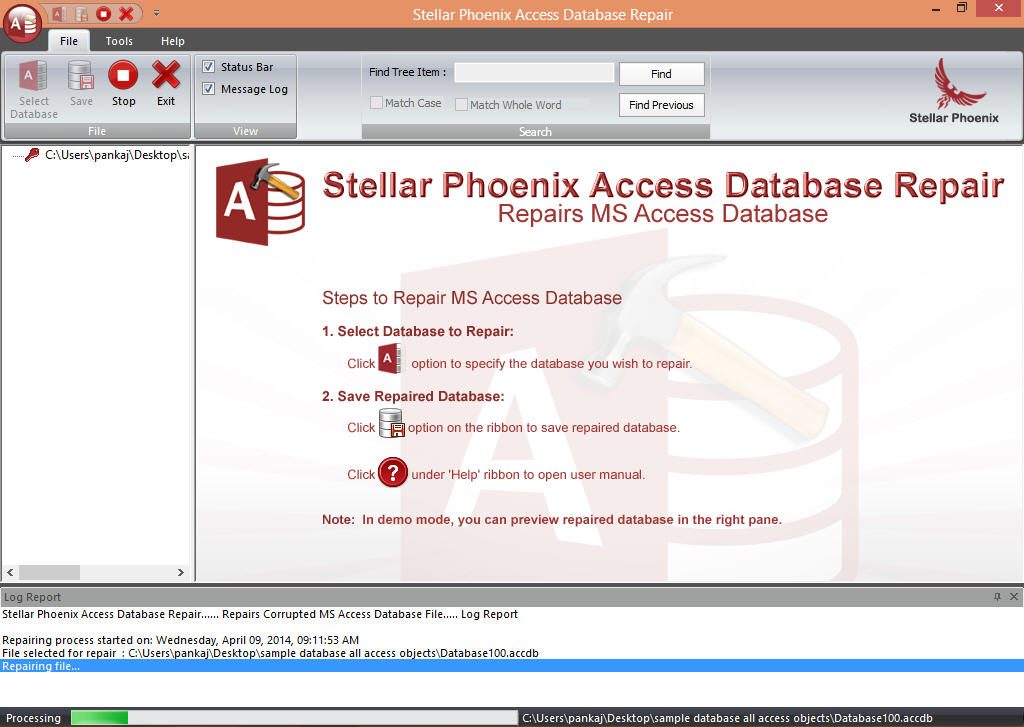
- Select the corrupt file using ‘Find Files’ You can also search the corrupted MDB or ACCDB files from the appropriate drive by selecting the drive and click on ‘Find’ button.
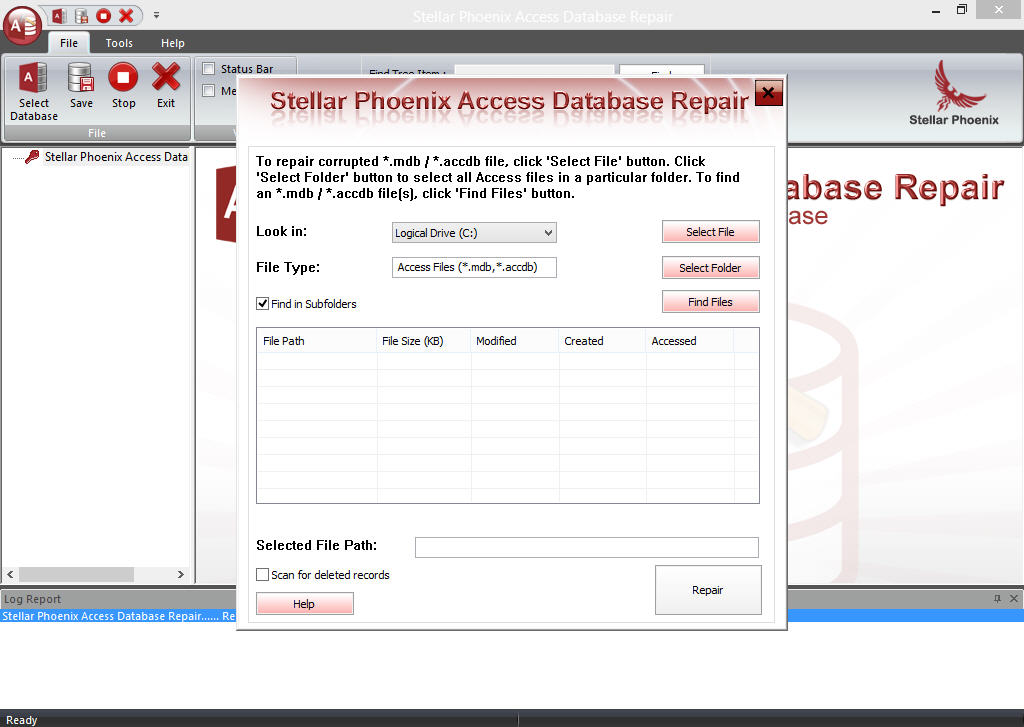
- Check the “Scan for deleted records” to include for recovery.
- Start the repairing process by clicking the Repair
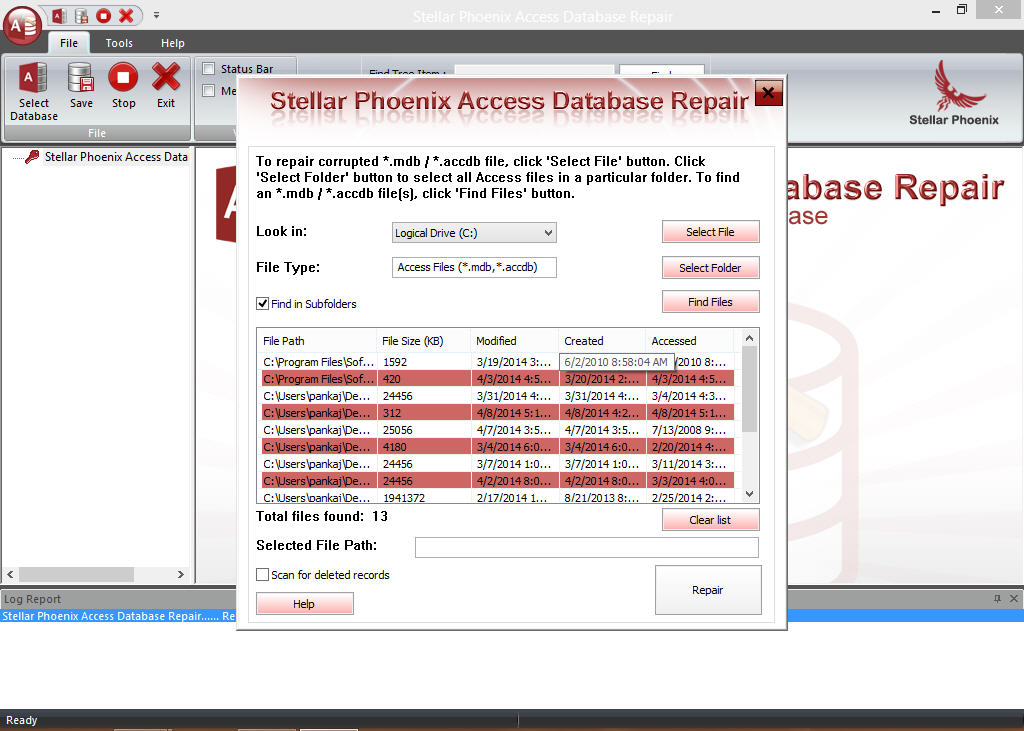
- After completion of the repairing process, you will get a confirmation message on your screen. Click OK on it.

- Click on the Object to see the database preview.
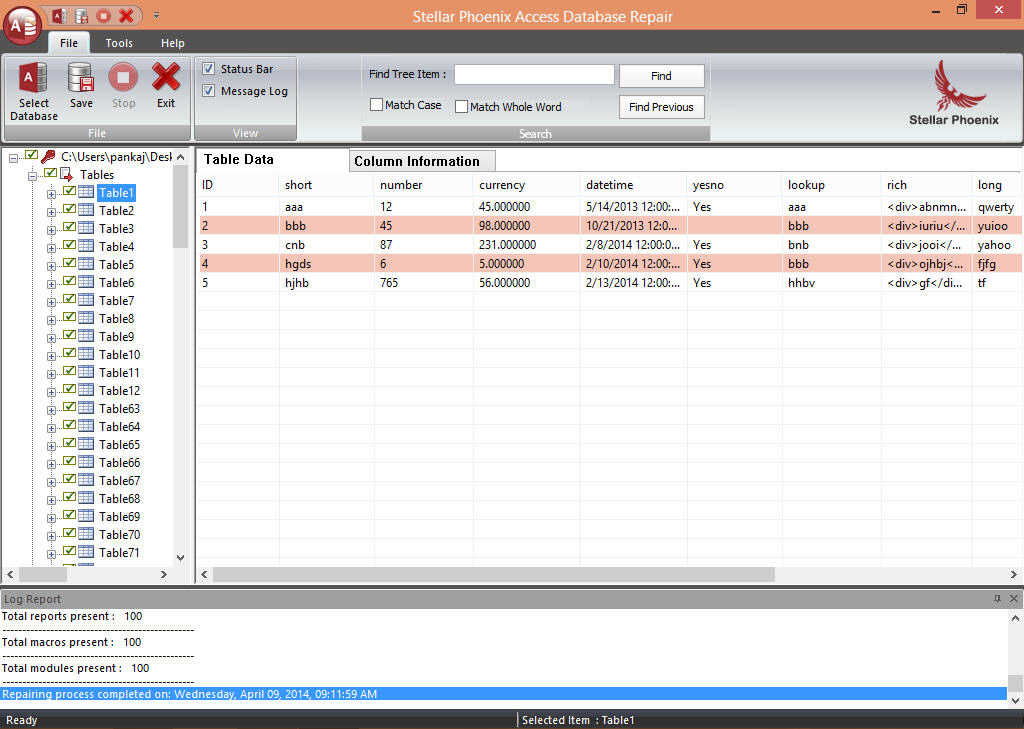
- To save the repaired data, click on the Save button and choose the location.