Last updated on October 18th, 2022 at 10:55 am
Many businesses or large companies use Microsoft Access to store their daily essential information (that is, all customer or product information). The program is really great for storing huge databases. But if, for some reason, the Access database file is damaged or corrupted, then the huge database stored in it may be wiped out in an instant. To overcome from this situation, here we learn how to manually repair corrupt Access Database files.
Can’t access the information stored on your MS Access? Your Access database file (MDB or ACCDB) may have been corrupted. No worries, today we will discuss some of the notable causes of Access corruption and how you can get access to the data contained in it by repairing your corrupted Access database file.
Before starting, let’s learn a little bit about Microsoft Access Database
MS Access is a widespread program that is generally used to manage databases, and its awesome functionality allows you to store and retrieve records as needed. MS Access is used for app development by computer programmers, data engineers, system administrators, and other specialists.
Related Blog: How to Repair Corrupt Microsoft Access Database?
Microsoft Access uses Microsoft’s interpersonal “Microsoft Jet Database Engine RMJDBE” in tandem with an immersive graphical interface, making it ideal for small-scale applications and enterprises. If you have purchased a subscription to the Office 365 suite, then you can find the MS Access plan.
Some reasons behind the MS Access Database file corruption:
- Scripting records in the Notes fields on a regular basis.
- Interrupted write function
- There is interference when attempting to modify the data.
- Malicious files or virus infection
- The prevalence of hardware or software bugs
- Plug-ins that are not highly structured can cause the MS Access software to collapse.
- using non-native software packages to initiate Access data files.
If you are looking for a quick solution to recover your data from any corrupted Access data file, then without wasting your valuable time, you must look for a third-party Access File Recovery software. Otherwise, if you prefer free solutions, then check out the approaches as follows.
Most effective approach for repairing corrupt or inaccessible MS Access database files
Let us just look at several approaches, both descendant and non-native, that can assist in considering the reasons and decisions for Access Database Corruption, and then maybe you can repair the database file corruption problem.
Use the backup and restore facility
First, let me inform you that you must keep an entire as well as updated Access database folder backup as well, because you can use these same backups for recovery. Simply replace the faculty directory with the backup copy to recover the records. Lastly, we can assert that this is among the simplest approaches for recovering Access databases.
If you don’t know how to backup and restore your Access database, then only for you we have added the steps as follows:
- Navigate through the ‘File Explorer’ initially, then pick and make copies of the database backup folders.
- Now, copy and paste this backup copy to the identical destination, which is the location of your totally corrupted file.
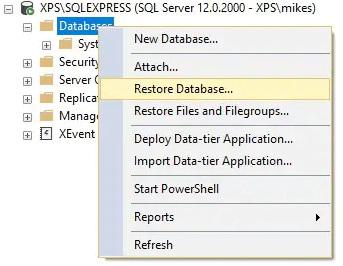
- After that, delete the existing database folder from that very same destination.
Using the compact and repair facility
To resolve a guilty Access database record, employ MS Access’s built-in “Compact and Repair” function. Basically, there are two scenarios where you can use this feature. In one variant, the Access database is open, and in another it is closed.
Here is the procedure to repair Access database that is open
Whenever an Access dataset becomes dysfunctional while it is still visible and you haven’t stored certain modifications to the data file, use the following actions to compact and repair it:
- When your Access database is open, press the “File” tab. There you can see the info section.
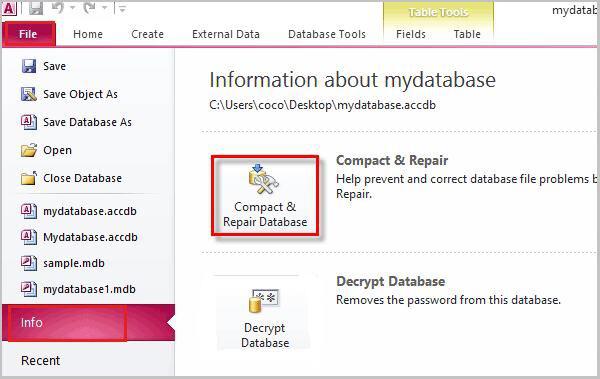
- Here on the “Info” page, press the “Compact & Repair” choice from the wizard that appears.
Access will save a replica of the condensed and fixed database at that exact destination as the first one. Isn’t it so easy? Yes, it completely depends on your luck. As your database is open, you haven’t needed to perform any critical steps. But now let’s see the steps if your Access database is closed.
Here is the procedure to repair the Access database that is closed
Whenever you are unable to connect to your corrupt database, perform the preceding actions to fix it. However, before proceeding with the stages below, ensure that perhaps the data file is no longer being used by another user. All such instructions are valid for Access 2013, 2016 or 2019 editions. Recall it.
- Launch the MS Access application.
- Press on the “Blank desktop database” option from the “templates” wizard.
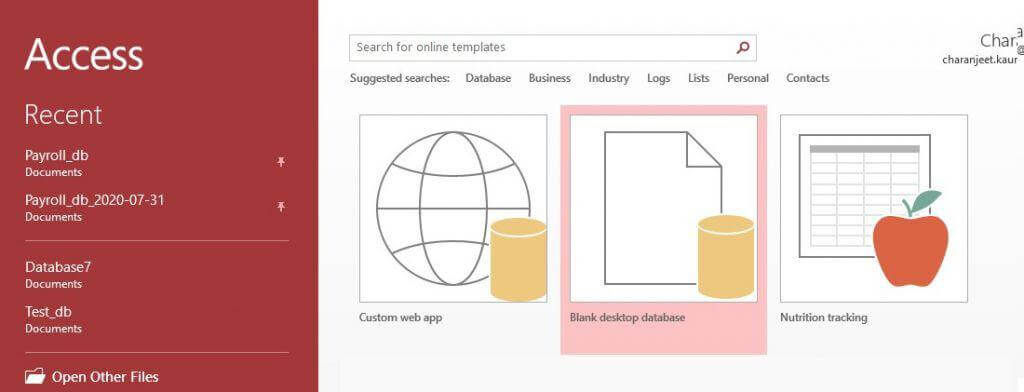
- Press the “File” tab in your Access software. Then, to leave the database, press “Close.”
- Select Database Tools > Compact & Repair Database from the menu.

- Track down and double-click the crooked Access data files in the ‘Database to Compact From’ settings page.
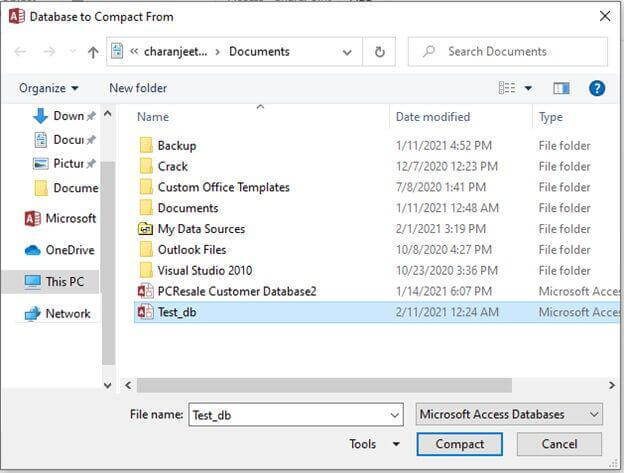
- Whenever the “Compact Database Into” screen appears, give the condensed and fixed database a different title and tap “Save.”
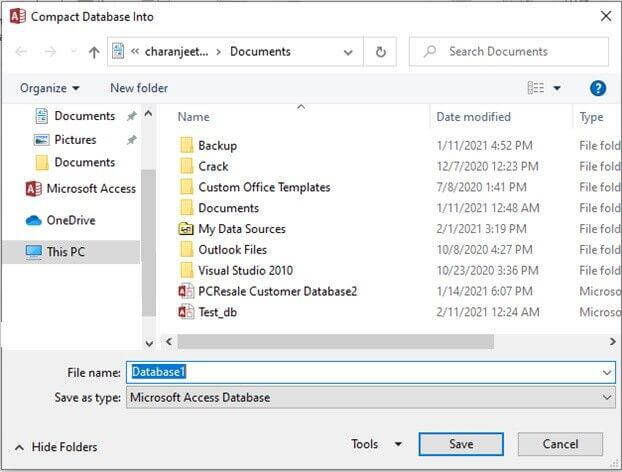
Following completion of those same phases, a replica of the compacted and rebuilt dataset will be generated at the identical destination as that of the existing dataset.
However, if your corrupt Access database contains valuable records and you don’t want to lose them anyhow, then we strongly recommend that you use a professional Access File Recovery tool. Because these manual steps aren’t workable and effective for all scenarios.
FAQs
Q. Is the software suitable for all kinds of Access Database Corruption Errors?
A.Yes, this Access Data Recovery software fixes many kinds of problems, including unrecognized database formats, Microsoft Jet database engine difficulties, and so on.
Q. How does it save the data that has been corrected to the specified location?
A.The software allows users to save the repaired database file in one of two locations: the default location or a custom location.
Q. Is it possible to use this tool to fix an MS Access 2019 database?
A.Yes, because it supports all MS Access versions, this tool can quickly repair any corruption in access files in any version. – 2019, 2016, 2013, 2010, 2007, 2003, 2002, 2000.
Q. Is it necessary to install MS Access to use this software?
A. To use this software; you must first install MS Access. To recover corrupt MS Access files and folders, you’ll need the MS Access application.
Q. Is the graphical user interface (GUI) user-friendly available on this tool?
A.The software has a graphical user interface and is easy to use. The user can easily run on it by following the directions. A particular ability isn’t required.

One thought on “Manual Guide to Repair Corrupt Access Database (.mdb) files”
Comments are closed.